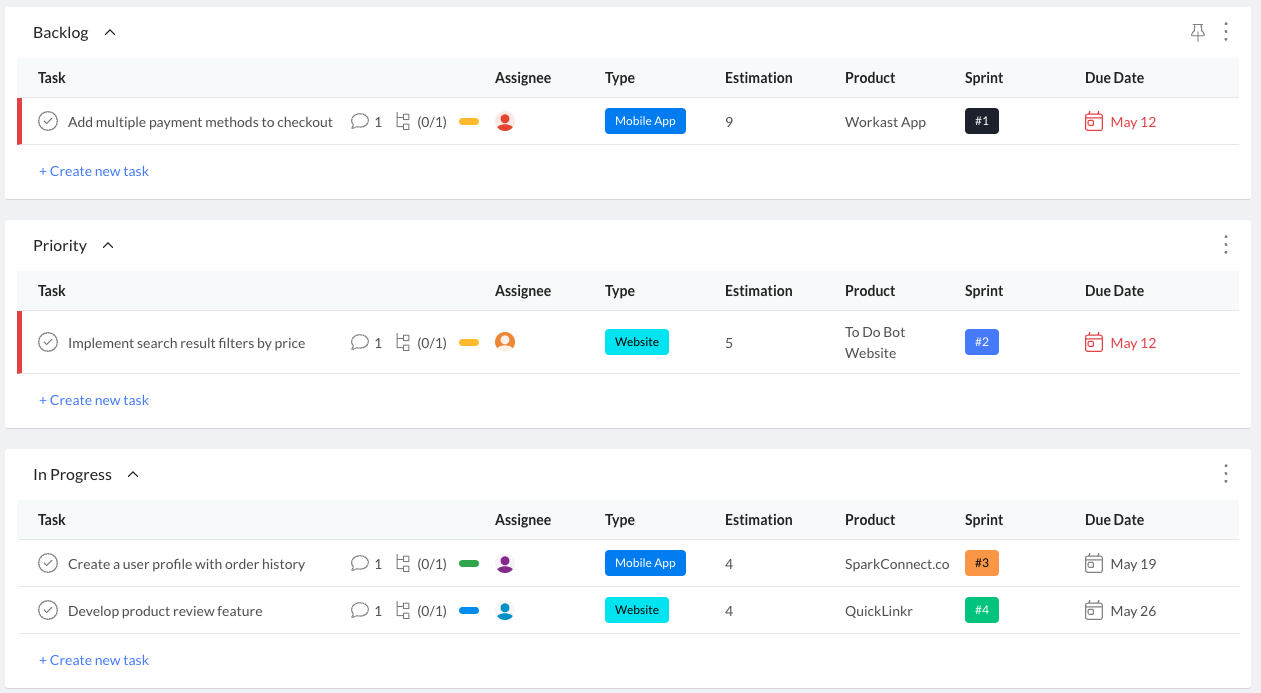Product Development
Innovate faster and smarter with our all-in-one product development template
Use this templateThe Product Development Template is the exact template we use to manage and develop products at Workast. It has proven to be an invaluable tool for streamlining our development process and ensuring that our products meet our high standards for quality and performance. It is versatile enough for various product types and development methodologies.
Benefits of the template
Streamlines the product development process and saves time and effort by providing a centralized platform for managing all aspects of product development.
Improves collaboration and communication among team members and stakeholders, leading to better outcomes and increased efficiency.
Facilitates prioritization and helps teams stay organized and focused, leading to better product outcomes and faster launches.
Enables teams to monitor performance and identify areas for improvement, leading to higher-quality products and better user experiences.
Provides a framework for continuous improvement and helps teams meet their product development goals and objectives, leading to increased success and growth.
Who is this template for
The Product Development Template suits any team or organization looking to streamline its product development process. This includes product managers, developers, designers, and other stakeholders involved in the product development lifecycle.
How to use the template
Customize the fields in each list, including type, estimation, product, sprint, department, priority, status, and budget, to suit their specific needs.
Add tasks to the appropriate list, such as Backlog for new ideas, Priority for essential tasks, In Progress for ongoing development, In Testing for quality assurance, and Live for launched products.
Use the custom fields to track progress, assign team members, and set deadlines.
Categorize tasks by adding custom tags, such as functionality, user experience, and quality assurance, to help with prioritization.
Monitor performance by tracking metrics such as search accuracy, user acceptance testing, and site analytics.
Lists
Backlog: Use the Backlog list to track all the features, bugs, and enhancements that are yet to be implemented in the product. This list serves as a repository of all the potential features and improvements, which can be prioritized and moved to other lists based on their importance and urgency.
Priority: Use the Priority list to prioritize items based on their importance and urgency. This list can be used to rank the items and ensure that the most important ones are given attention first.
In Progress: Use the In Progress list to track the items that are currently being worked on by the development team. This list helps team members keep track of what they are working on and what they need to do next.
In Testing: Use the In Testing list to track the items that are currently being tested by the quality assurance (QA) team. This list helps QA team members keep track of what they need to test and what issues they have found.
Live: Use the Live list to track the items that have been released to the public or are currently live on the product. This list helps teams monitor the performance of the released features and track any bugs or issues reported by users.
Custom fields
Type: Use the Type field to categorize items as Feature, Bug, or Enhancement.
Estimation: Use the Estimation field to estimate the time or effort needed to complete each item.
Product: Use the Product field to categorize each item under the relevant product or feature area.
Sprint: Use the Sprint field to categorize each item under the relevant sprint.
Tags
Functionality: Use the Functionality tag to categorize items based on their specific functionality. For example, if a new feature is related to payments or shipping, you can tag it with the Functionality tag to categorize it under that specific functionality.
User Experience: Use the User Experience tag to categorize items based on how they impact the user experience. For example, if a feature is designed to improve the user interface or make the product more user-friendly, you can tag it with the User Experience tag.
Quality Assurance: Use the Quality Assurance tag to categorize items based on their testing status. For example, if an item is being tested or has been tested and has issues that need fixing, you can tag it with the Quality Assurance tag.