How to customize notifications and daily reminders from Workast
Login to Workast.
On the top left-hand corner, click on your name, then select "Preferences".
Here you can customize which notifications are sent to you through Workast in Slack or via email.
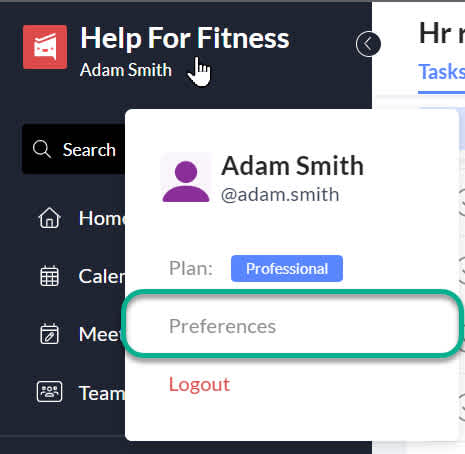
Daily Reminders
Daily reminders are tasks that are assigned to you in a space/channel or on your personal to-do list that are:
Due today or overdue
They can also include tasks:
Due in the future
That you have assigned to others
This message is received via Workast through a direct message on Slack.
More info about what Daily Reminders look like in Slack here.
How to turn on daily reminders
When the "Send via Slack" switch is to the right and shown in blue, daily reminders are ON.
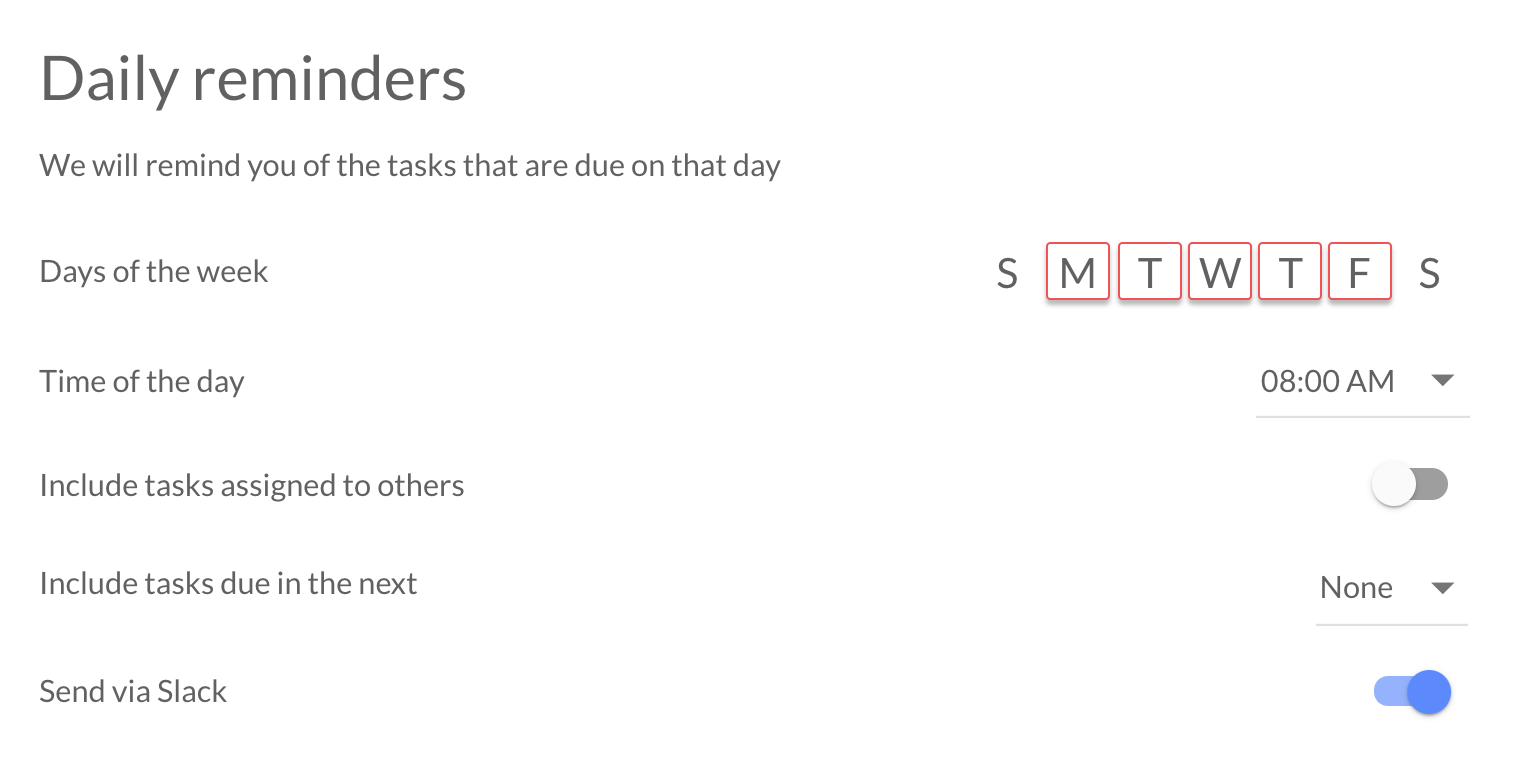
There are 4 options to customize when and what daily reminders you receive:
Days - The days of the week highlighted in red indicate which days of the week you will receive your daily reminders. S M T W T F S represents the days of the week. i.e Sunday, Monday, Tuesday, Wednesday, Thursday, Friday, Saturday.
Time of the day - The time you receive your reminders. Click on the arrow and scroll up or down to adjust the time. You can double-check your timezone setting at the top of the settings page.
Include tasks assigned to others - when the switch is to the right and shown in blue, this option is turned on. When the switch is to the left and shown in white/grey, this option is turned off.
Include tasks due in the next - you can choose to also be reminded about tasks due in the upcoming 1-7 days. Click on the arrow to choose the option you prefer. If you only want to be notified about tasks due today or overdue, set this option to "None."
How to turn off all daily reminder notifications
When the "Send via Slack" switch is to the left and shown in white, daily reminders will be turned off.

How to customize or turn off notifications
Notifications are received either in the Workast bot channel in Slack, or via email. All notifications in Slack are turned on by default, whereas notifications via email are turned off by default.
Here are the notifications explained:
Due date is updated - When a task you are following has a due dated added or updated.
The task is completed - When a task you are following is completed.
New comments - When another user comments on a task that you are following.
Assigned to a task - When you are assigned a task, so you know you have work to do!
Quick tip - You automatically follow any tasks that you created or are assigned. To learn more about the following tasks, click here.
Having the switch to the right and showing in blue indicates that a notification is turned on. Having the switch to the left and showing in white indicates that a notification is turned off.
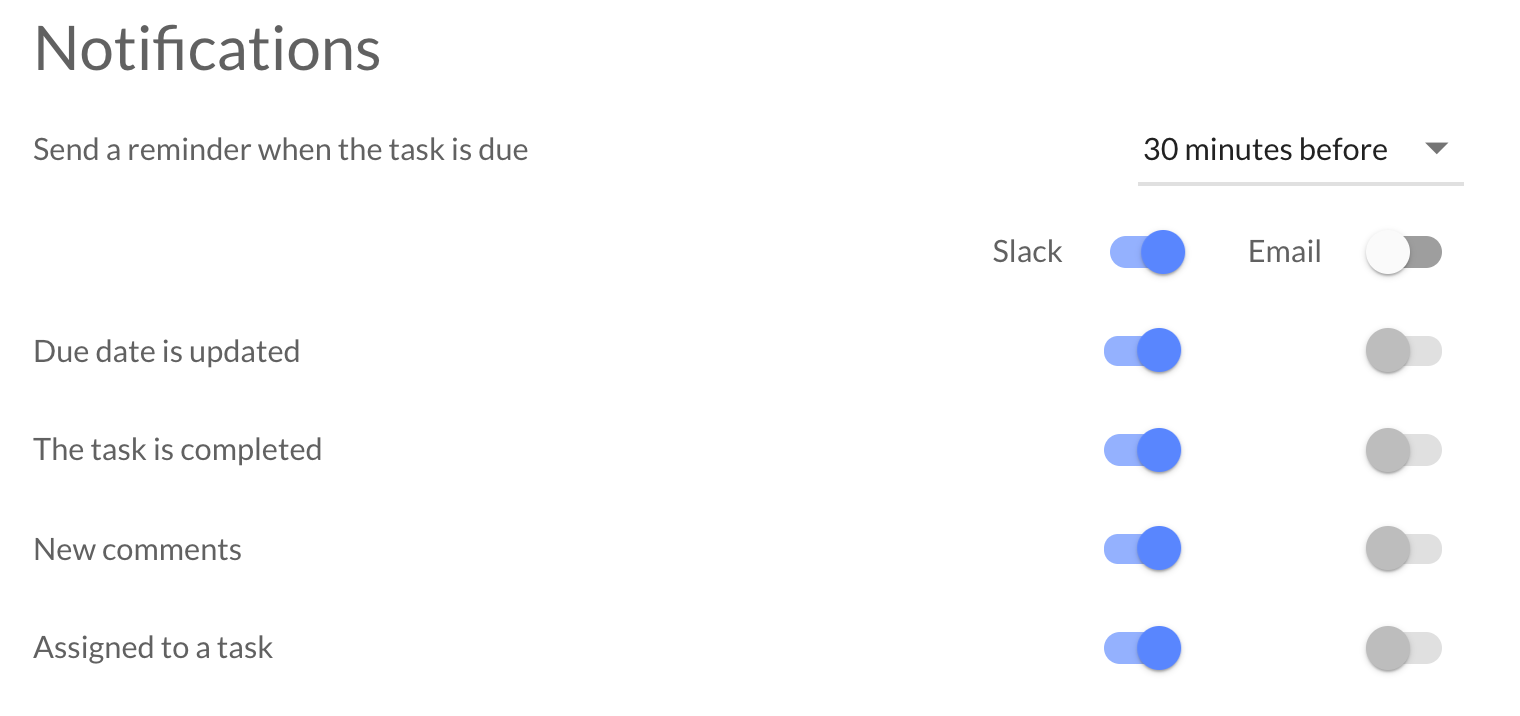
You can also choose when you are reminded about an upcoming task that is due. The default reminder is set at 30 minutes before the due time. Click on the arrow and scroll up or down to adjust the due time. If you don't want to be reminded when a task is due, select "Never".
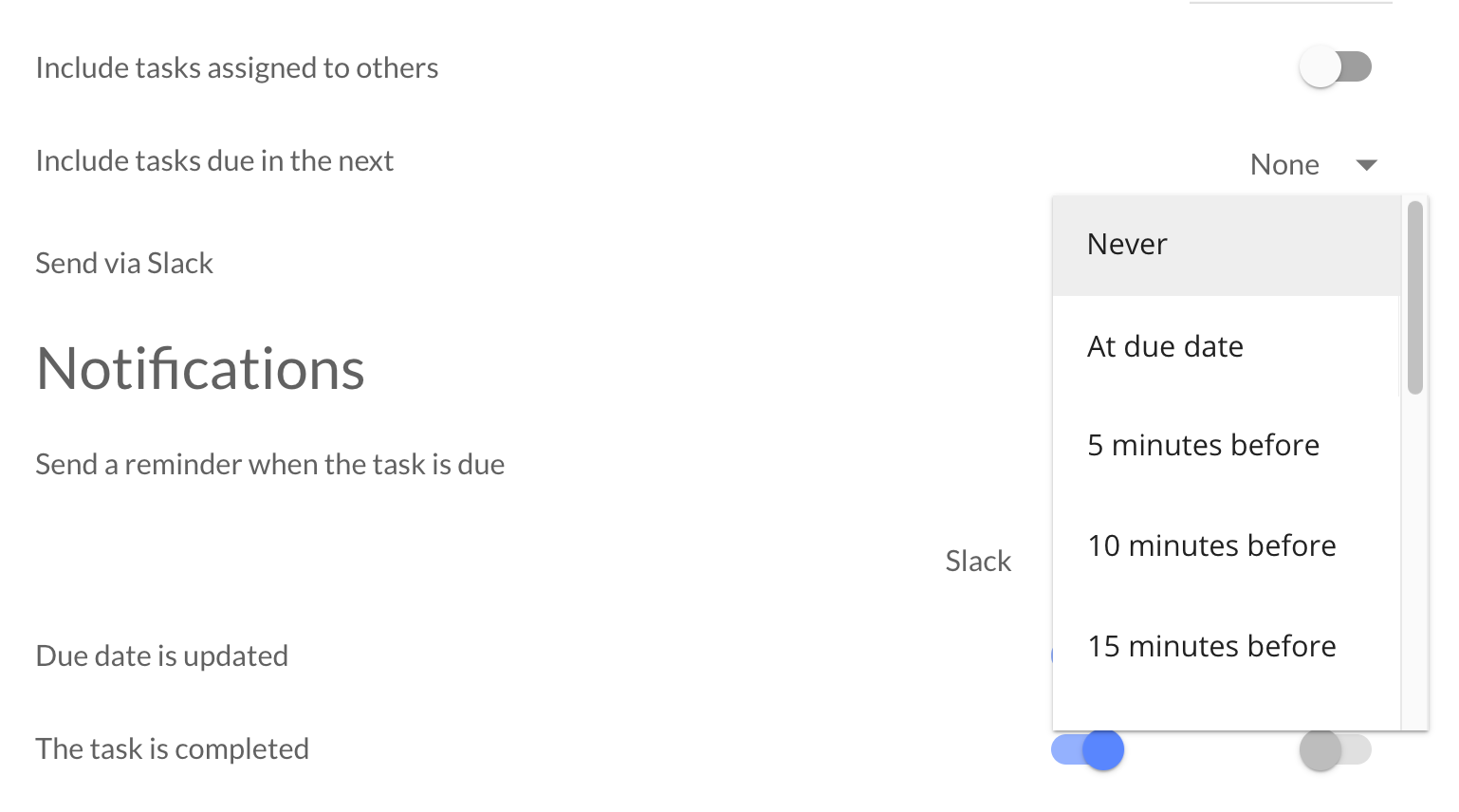
Note: Notifications of completed tasks in a Slack channel can be turned off by using these instructions. This is done on a per-channel basis.