Message menus in Slack
Message menus in Slack are a great way to edit and customize tasks without having to leave the Slack environment. All of the following are possible either by using the menus after a task is created or by using the menu after using the /todo list command:
Complete: Completing the task
Edit: To edit the task, description, due date or assignee.
Add comment: Add a comment to the task
To use the menu after a task is created, click on the "View details" button directly underneath the task. A dialogue window will appear with the task details. Click on the "Edit" button.
To use the menu after using the /todo list command, select the task that you'd like to edit, then click on the ellipses (three dots) to the right of the task title.
Completing a task using the message menu
To complete a task using the message menu, click on the "View details" button directly underneath the task. A dialogue window will appear with the task details. Select "Complete". A channel notice will occur to confirm task completion.
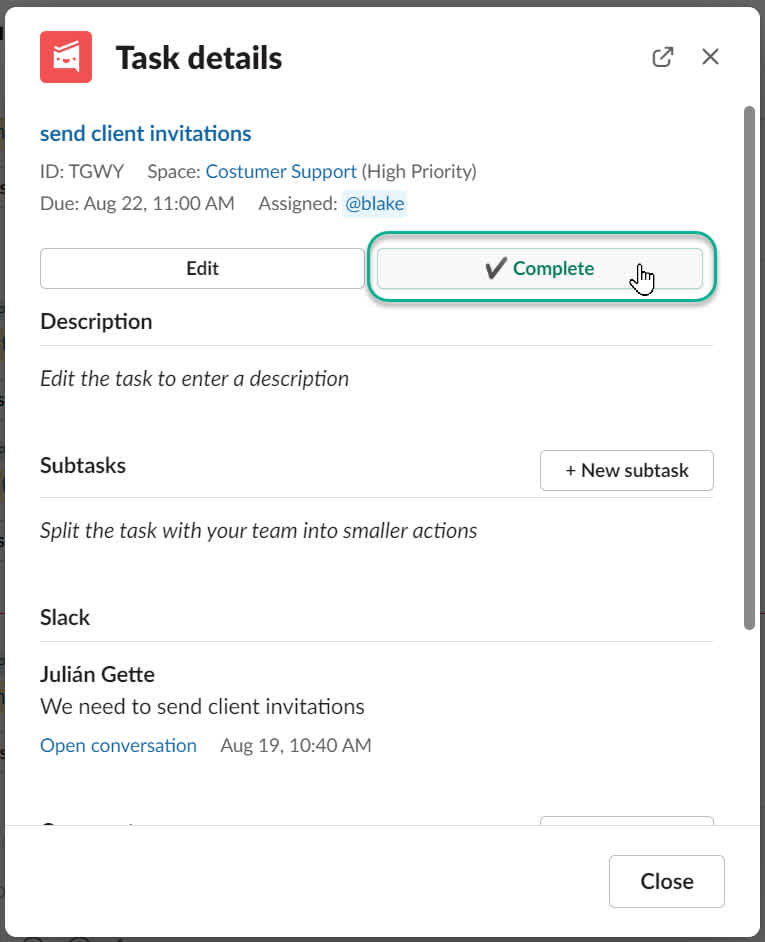
You can also complete a task by typing /todo list, clicking on the ellipsis next to the task, and then the complete button.
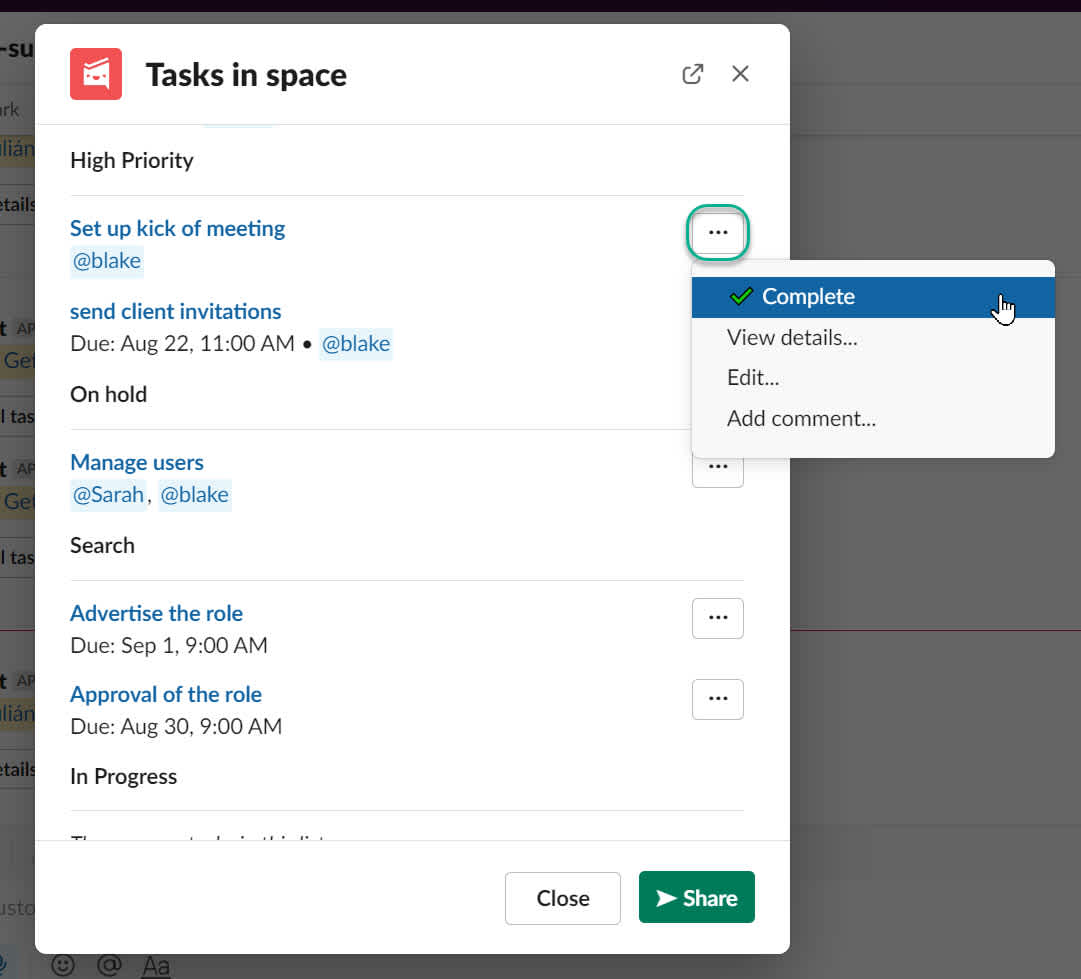
Editing a task using the message menu
The Edit function allows you to edit the task, add a description, assign the task to yourself or a team member or add a due date.
To edit a task using the message menu:
Type /todo list in a Slack channel, and choose the task you want to edit.
Click the ellipsis next to the task, and click on Edit.
Here you can update all of the fields on the task.
Click "Save".
Adding a comment using the message menu
To add a comment to a task, type /todo list in a Slack channel, and choose the task you want to comment on. Click on the ellipses (three dots) then chose "Add comment" from the menu, and add your comment in the window that appears. Hit "Send", and a number will appear next to the task which denotes a new comment.
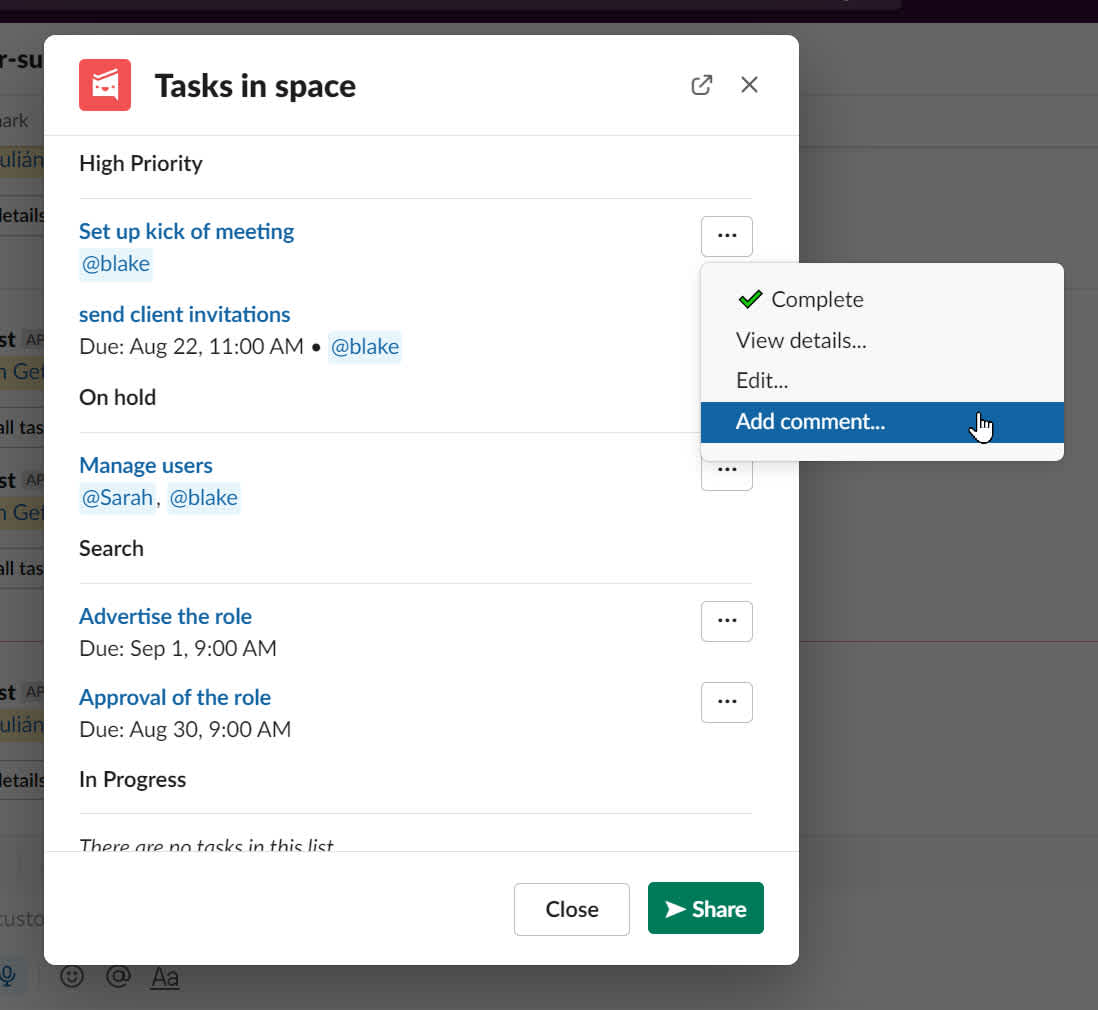
To add a comment after the task creation, click on the "View details" button. A dialogue will appear. Scroll down to Comments. Click on +New comment.
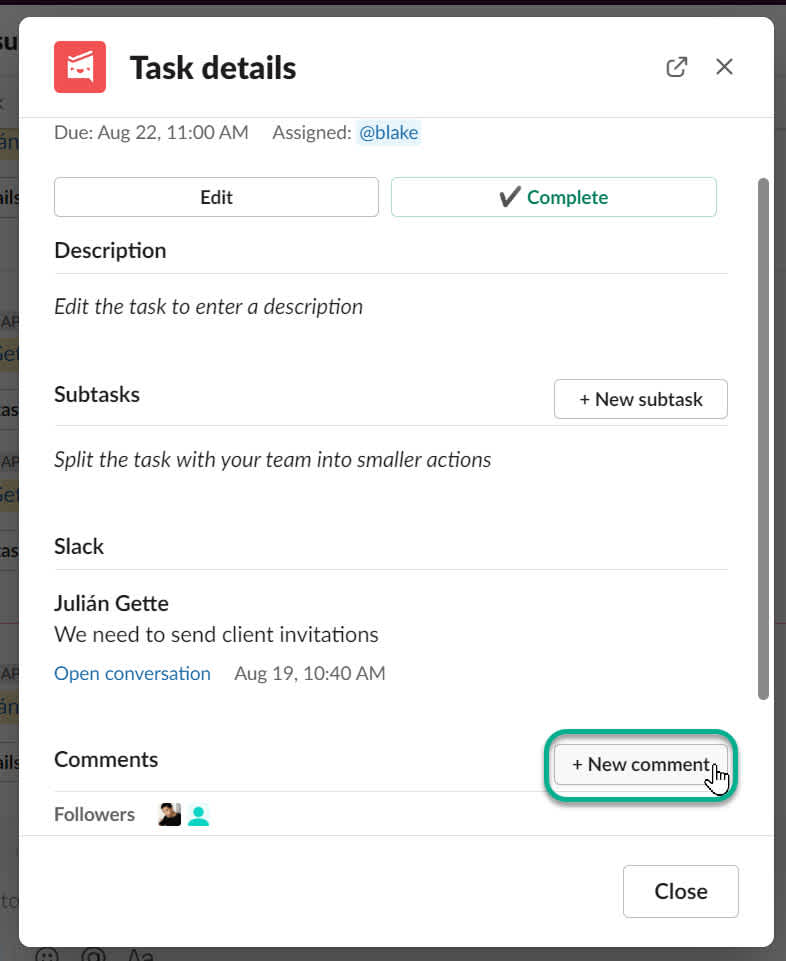
Looking for a quick start guide to using Workast in Slack? Click here.