How to follow and unfollow a task
Some tasks need to be completed by only one or two people but involve several others. You can collaborate and keep up to date on tasks that you neither created nor are assigned to by being a follower. Followers get notifications on task updates and comments in Slack, and their comments are added to the task history.
Assigning yourself as a follower
You will automatically be assigned as a follower for any task that you create or are assigned.
To assign yourself as a follower, expand the task by clicking on it. Click on the ellipses (three dots) in the top panel and select "Follow".
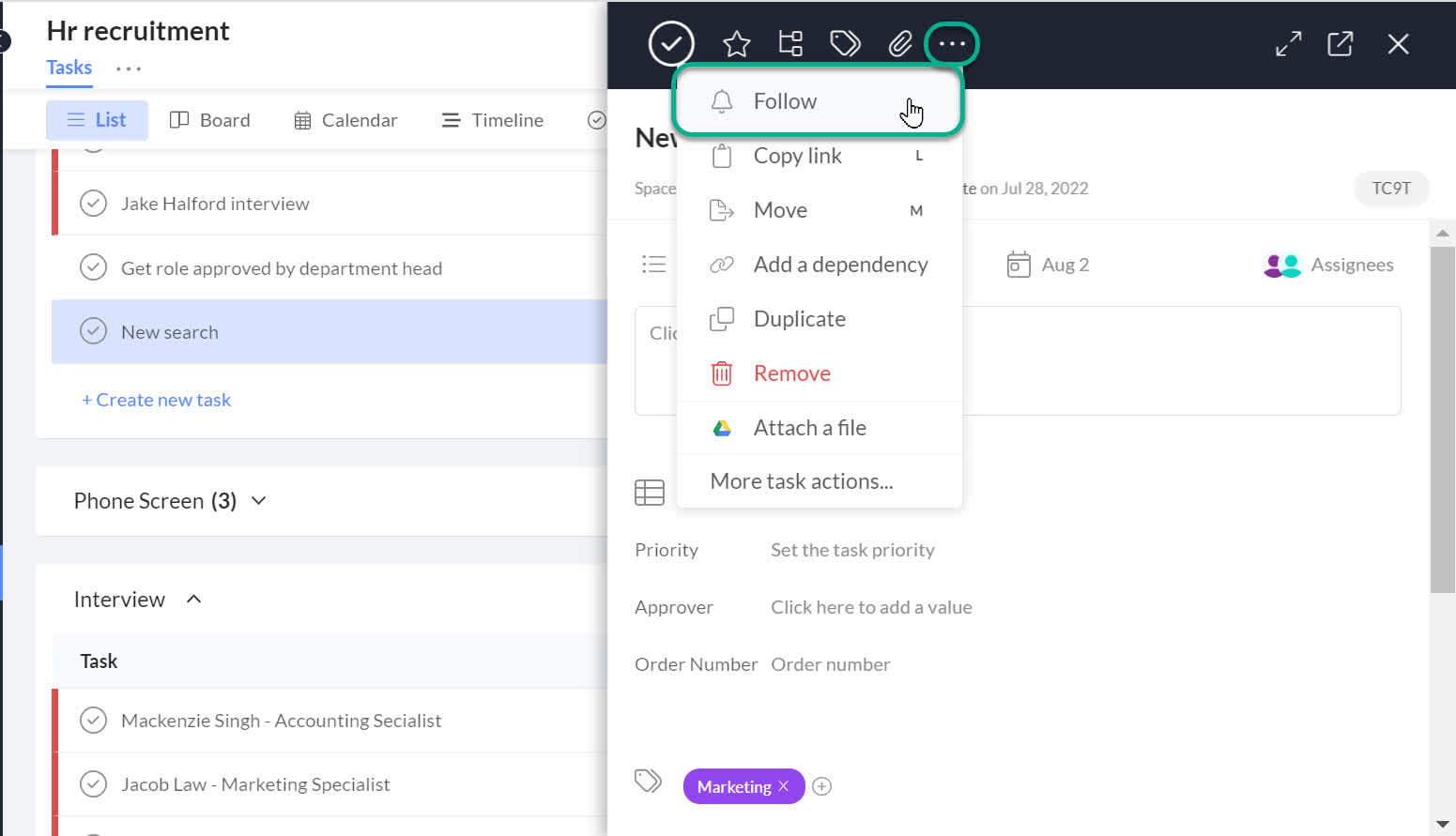
Assigning another user as a follower
To assign another user as a follower, open the task details by clicking on the task, and click on the people icon next to "Followers". (The icon will either show as empty if there are no followers currently, or show the current followers).
A dialogue will appear where you can search for and add followers. Begin to type the user's name, then select the user to assign them as a follower.
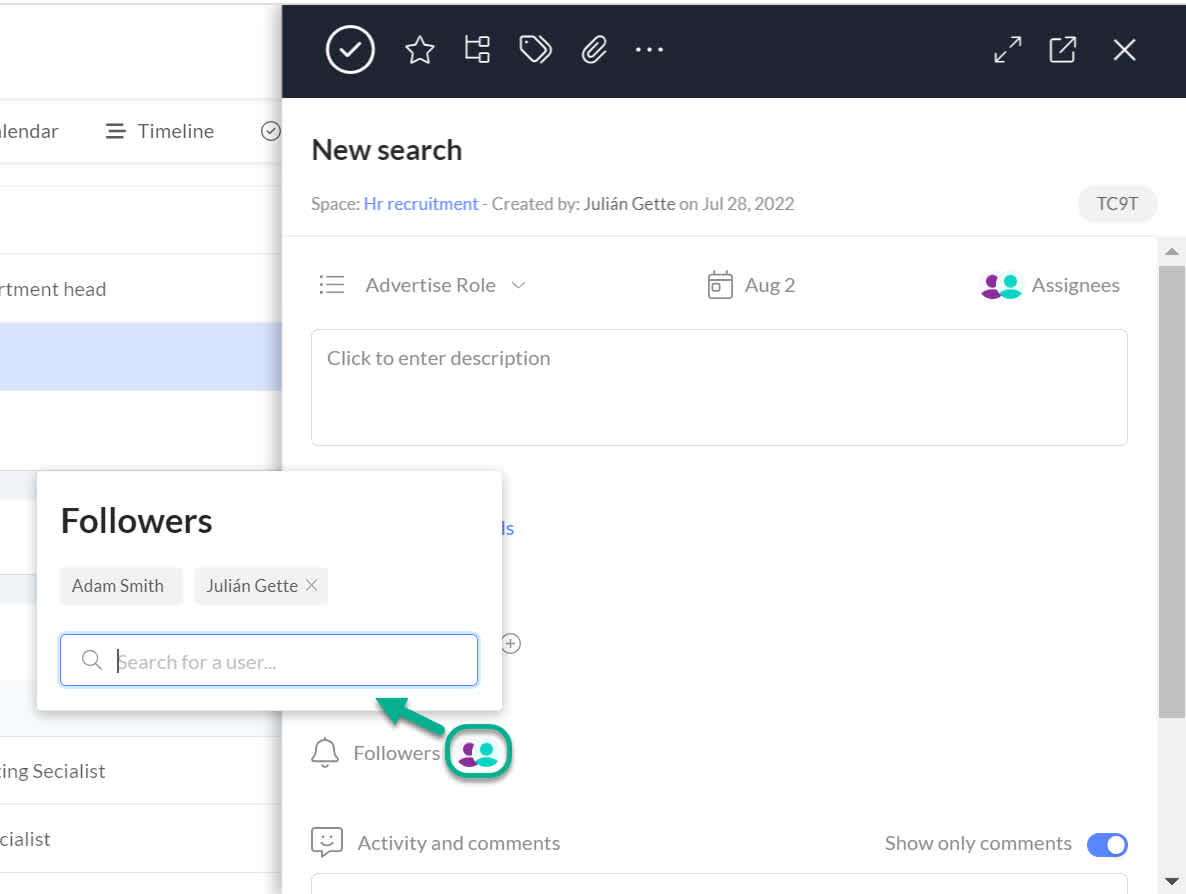
Unfollow a task
To remove yourself as a task follower, expand the task by clicking on it. Click on the ellipses (three dots) in the top panel and select "Unfollow".
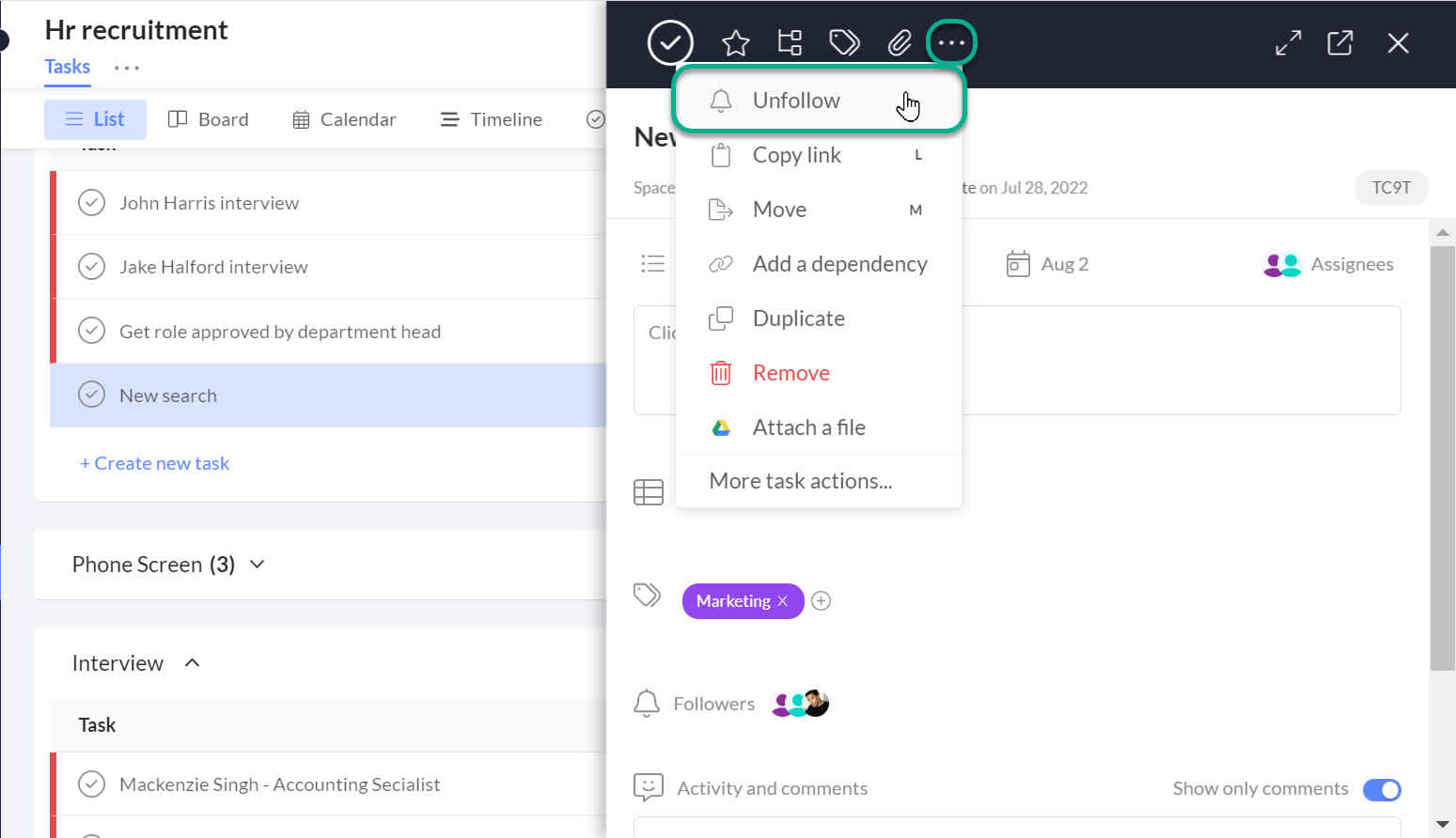
While you can remove yourself as a follower, you cannot do the same for other users. Each user can only unfollow tasks for themselves.