How to export your tasks (JSON file)
In this article
You can request a file export of tasks that you have created once every 24 hours. The JSON export will include removed tasks, attachments, and task comments.
To request a file export:
1
Click on your name in the top left-hand corner of the Workast web app.
2
Select "Preferences", which will open your preferences page.
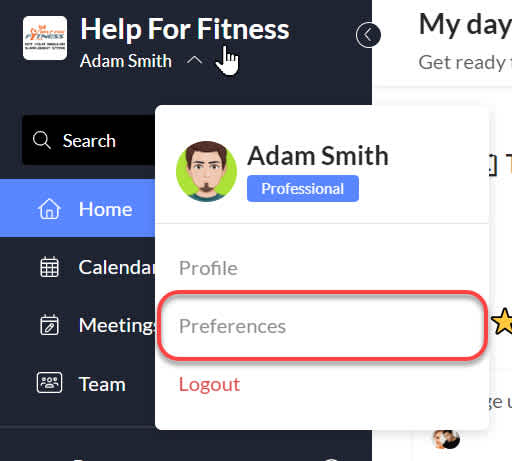
3
In the "My Account" tab, click on "Download my data".
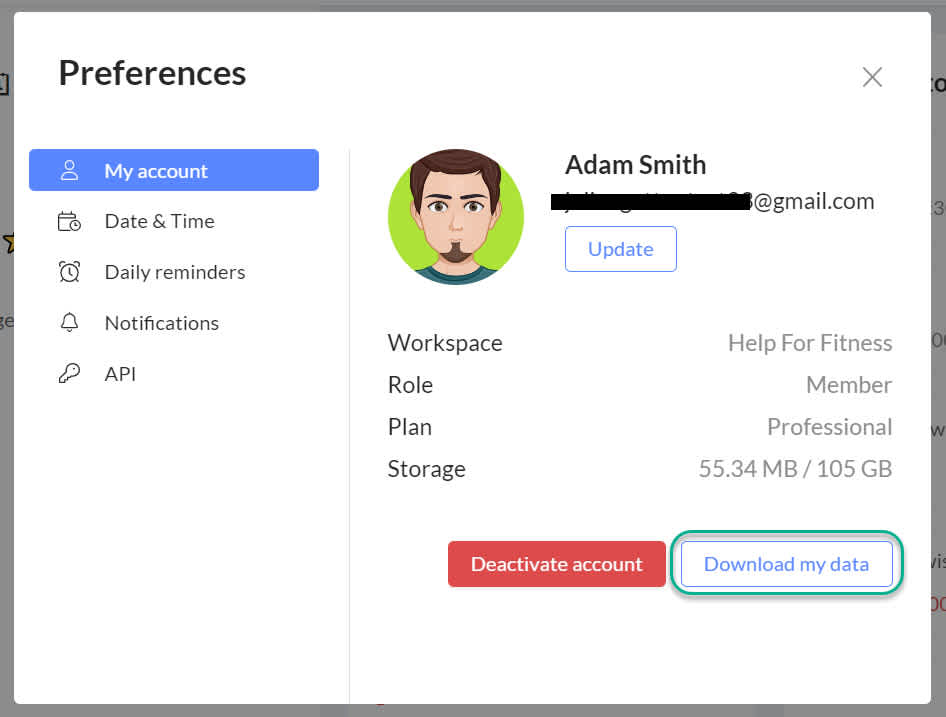
4
You will receive a dialogue stating that a report is being generated and that it will be emailed. Click on "Send me my data".
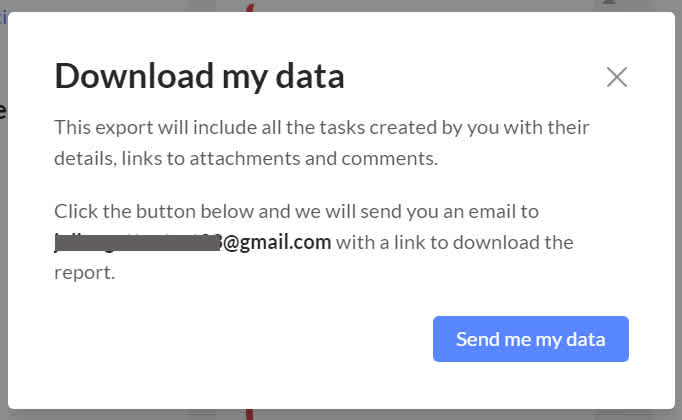
5
An email will be sent shortly (generally within 10 minutes) with a link to your file export. The link is only valid for 6 hours from the time the file export request was made, so we suggest that you save the file export immediately.
Was this article helpful?