How to add additional users to your Workast team
Tip: You can add users directly from Slack, learn how here.
To invite people to your workspace, you need to visit your Team section, in the left sidebar of the Workast web application. You will need to be an admin in your team to be able to invite new users.
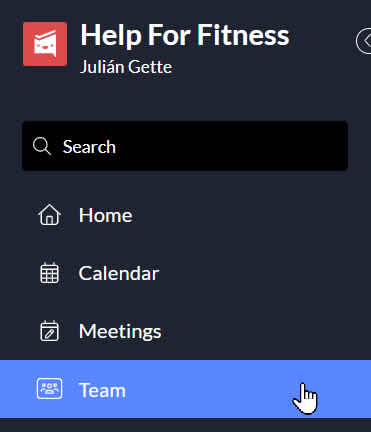
Inviting a new user
Once in the Team area, click on [Invite People] button on the top right
Enter the email of the person you want to invite.
If the person is already part of your Slack workspace, their details will appear here automatically. You can proceed to customize and send the invitation.
Enter the name of the person and select the role of the new user
Select the user role
There are 4 type of roles in Workast. They determine the permissions that the user will have in your team.
Member: A member has full access to Workast features based on your plan type. The user is not restricted. A member does not have admin access to the Team and managing a subscription. A member cannot be changed to a guest or viewer. A member can be changed to an admin.
Admin: The admin has full access to Workast plus access to manage the Team and subscription. The admin can activate or deactivate users, cancel the paid subscription and invite people to Workast.
Guest: A guest user is a restricted user of Workast. A guest user is invited to specific spaces in Workast and can only access the spaces they are invited to. You can link a guest Workast user with a Slack guest user. Learn more about the guest account
Viewer: These are users who can only view Workast. A member cannot be changed into a view-only user.
Customize the invitation
Once you are ready to send the invitation to the new user, you can further customize the experience for your new member. Click on "Customize invitation" and you will be able to select the spaces you want the user to be automatically added to and a custom message to include in the notification.