Managing apps and extensions in a space
You can add and manage the following extensions in your Workast spaces:
To install or add an app in a space:
Click on the arrow in the top right-hand corner of your space. If you have less than three extensions/apps in the space, you'll see a plus sign (+) instead of the arrow.

Click on "Manage extensions" to open the apps management page for the space.
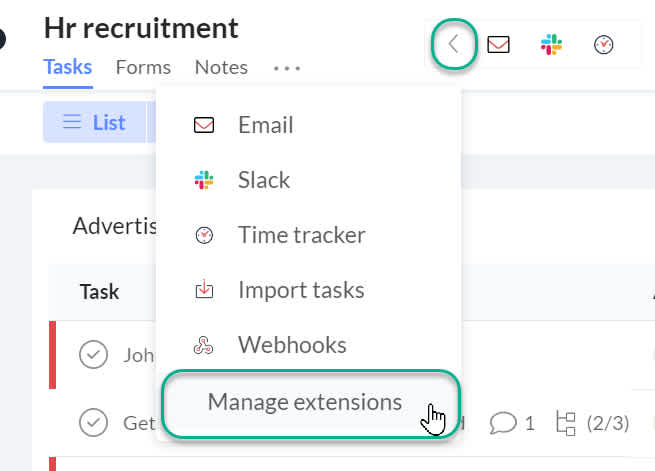
Click on "Add" next to or underneath the app/extension that you wish to install and follow the prompts (if applicable).
For specific details on each of the apps, click on their links at the top of this page.
To remove an app from a space:
Click on the arrow in the top right-hand corner of your space.
Click on "Manage extensions" to open the apps management page for the space.
Click "Remove" next to or underneath the app that you want to remove.
Click the X in the top right-hand corner of the screen to return to the space.
To request additional apps and extensions:
Are there other apps that you'd love to see integrated with Workast? We'd love to know about them. Please let us know here.
* Certain extensions/apps may only be available with certain Workast plans. To view our current plans, click here.