How to create a subtask in Slack
Workast is a task management app for teams that use Slack. Workast has made it easy to manage and create tasks through Slack so you and your team don't have to switch applications when trying to be productive.
Tasks can be created through Slack, and now you can create and complete subtasks through Slack. A subtask is connected to a parent task. Before you can create a subtask, there must be a parent task. First review instructions on how to create a task through Slack.
How to create a subtask in Slack
Type /todo list in the Slack channel to see all the tasks in the channel.
Find the task you want to create a subtask for, and click the ellipsis next to the task (...).
A drop-down menu will appear, click on "View details".
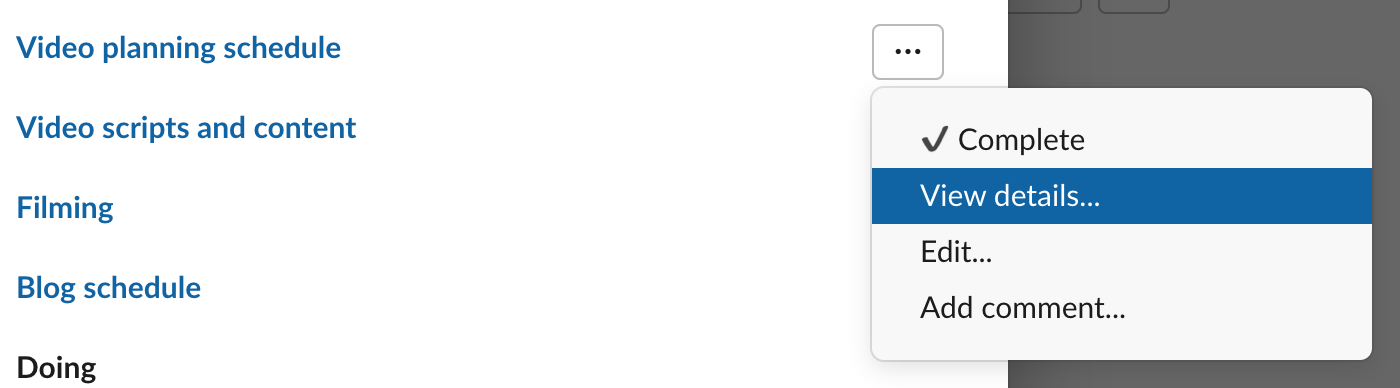
The task details will appear and there will be a section that says "Subtasks". Click on +New subtask.
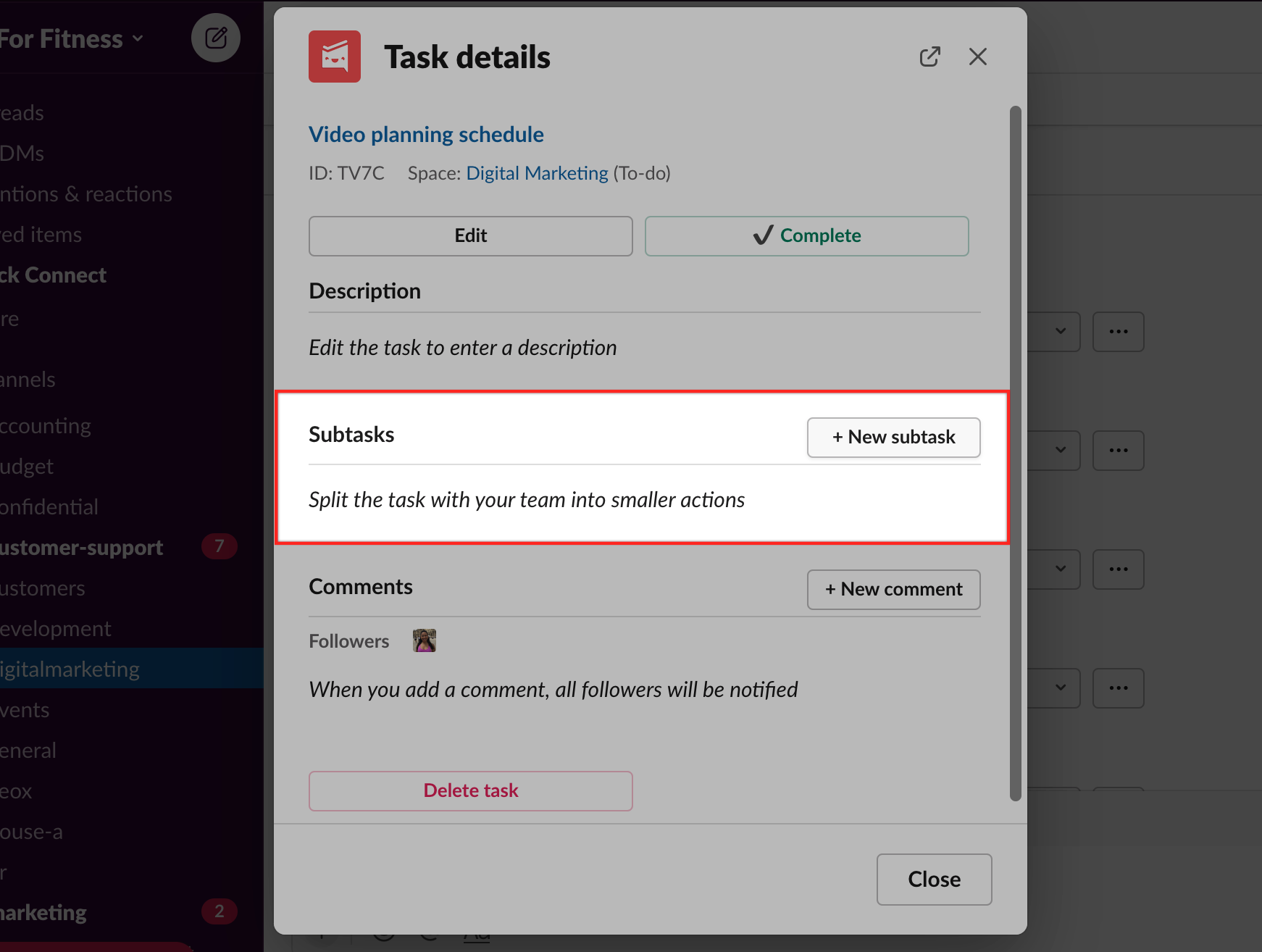
The form to create a new subtask will appear. Fill out the task details and click on "Create" to create the new subtask.
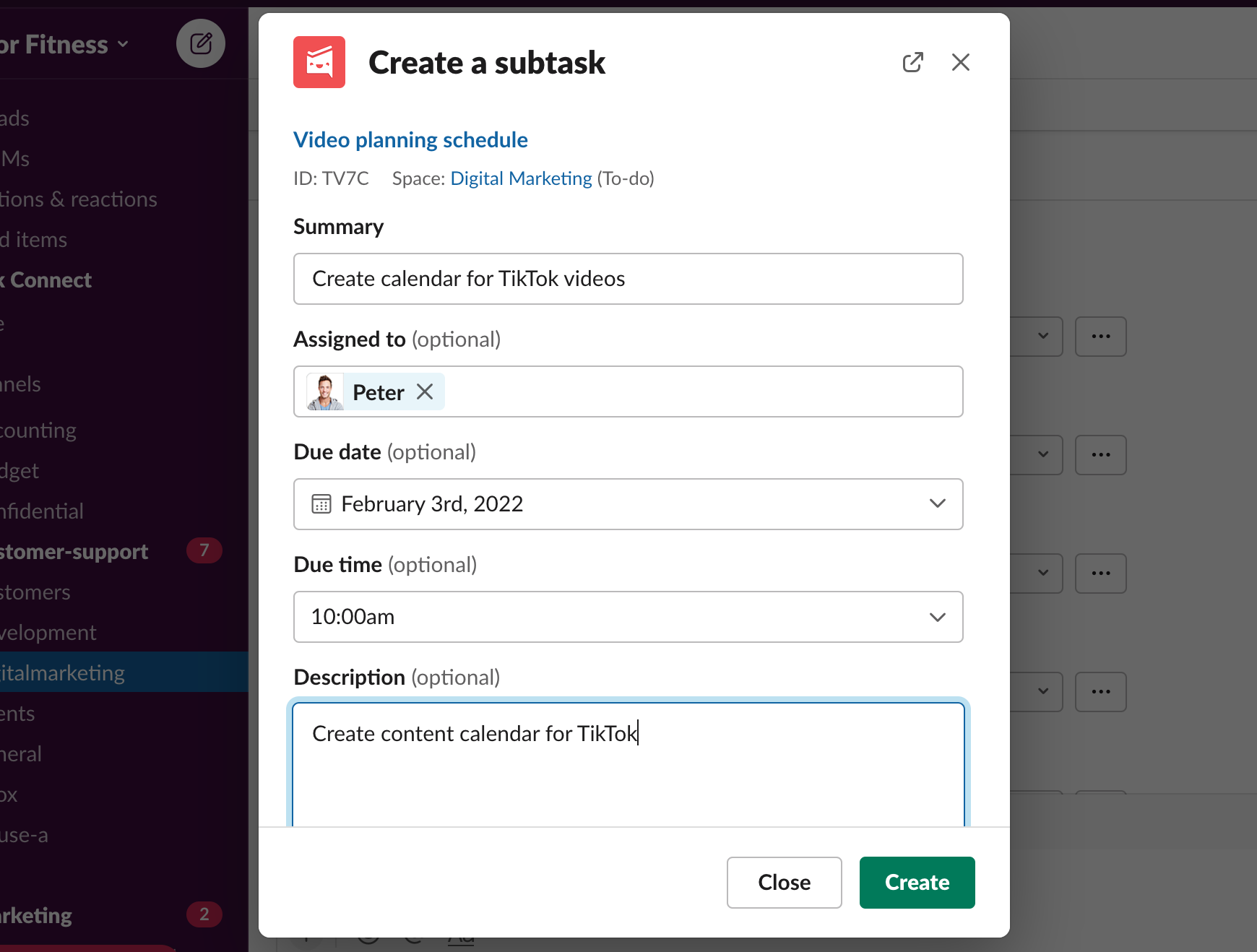
The subtask will be created and shown under the parent task.
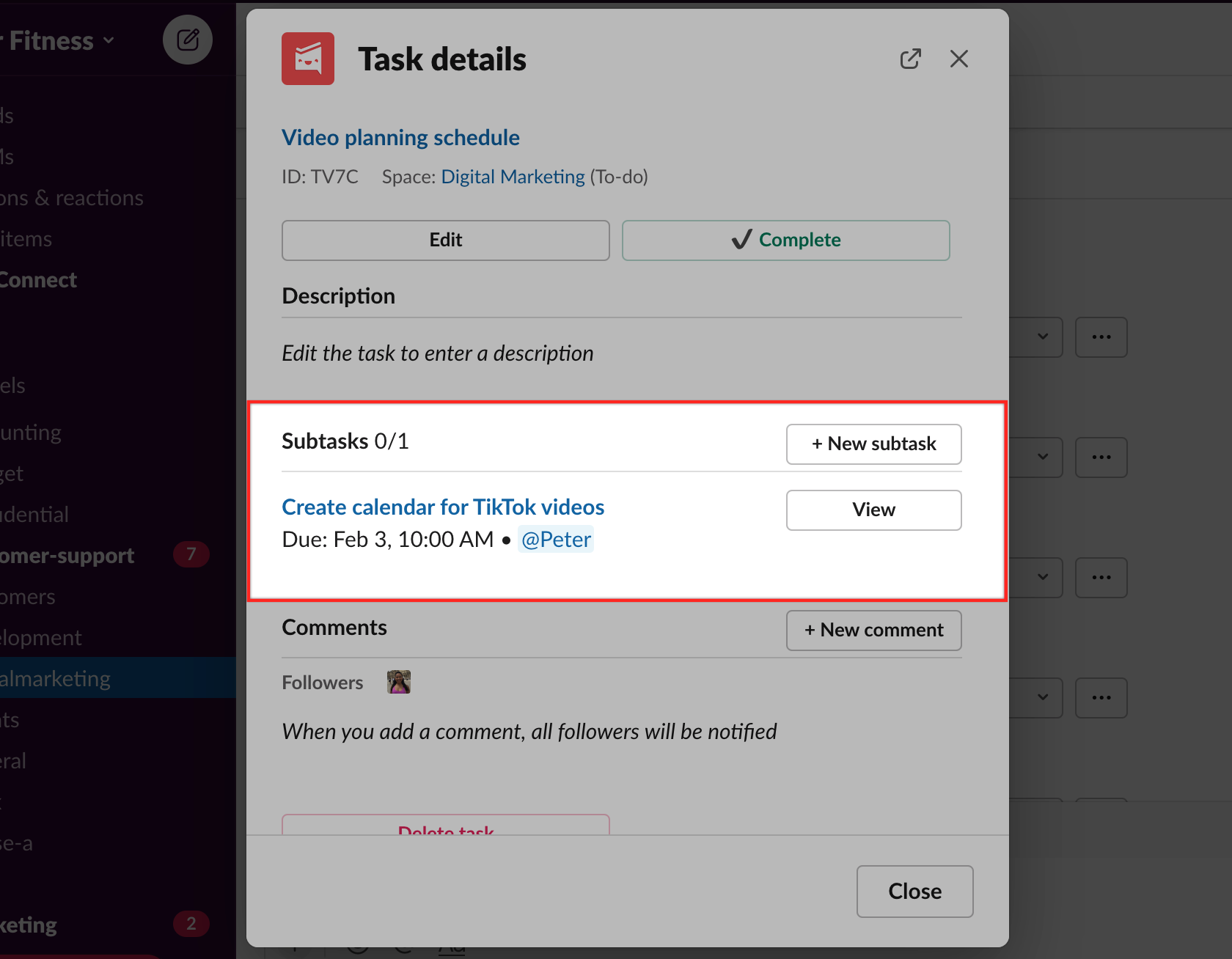
How to complete a subtask in Slack
Type /todo list and locate the parent task which has the subtask you want to complete.
Click on the ellipsis of the parent task (...) and click on View details.
The subtask will be shown here. Click on "View" next to the subtask.
The subtask details page will appear and there will be a button to complete the task.
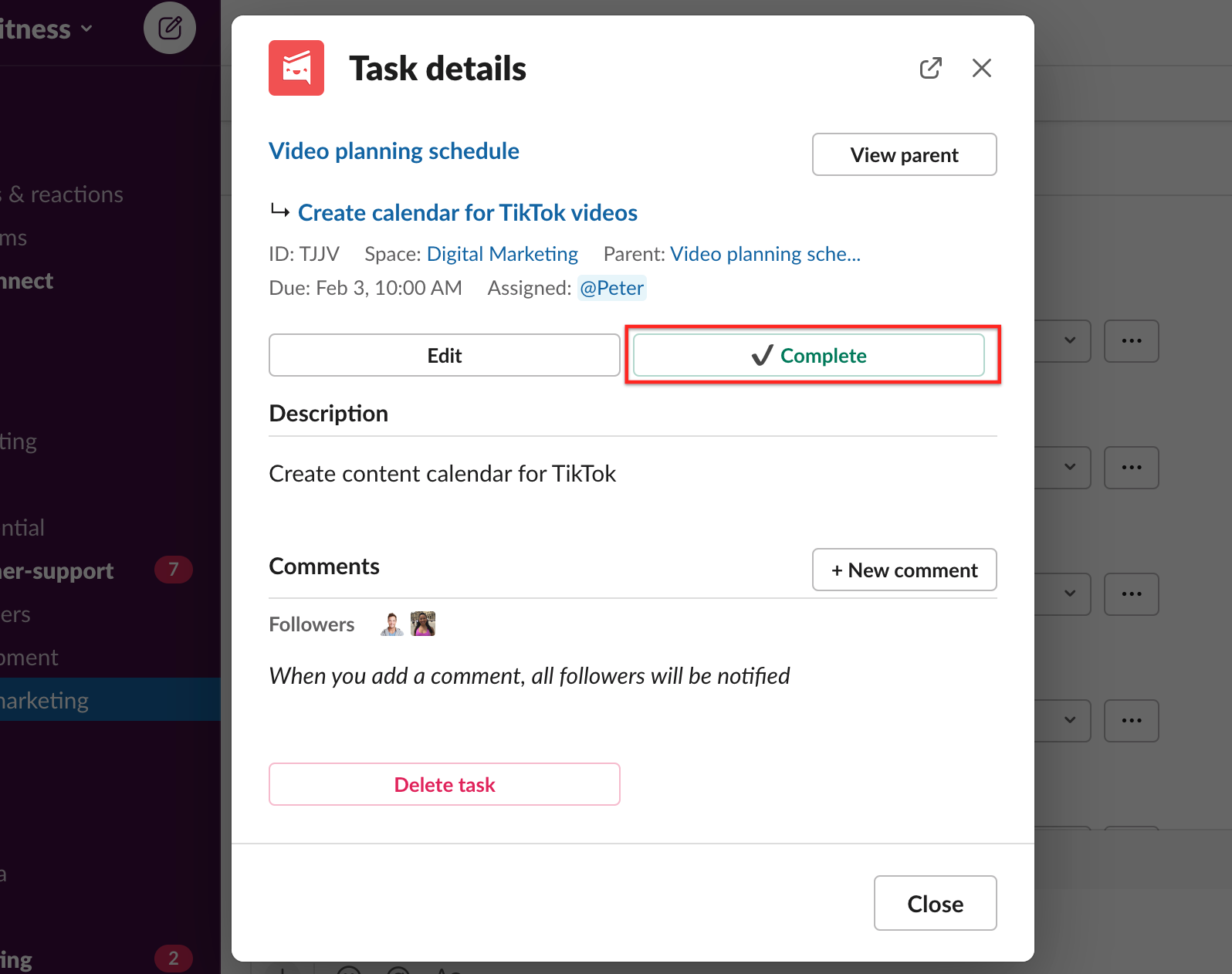
The subtask will be marked as complete with a green checkmark
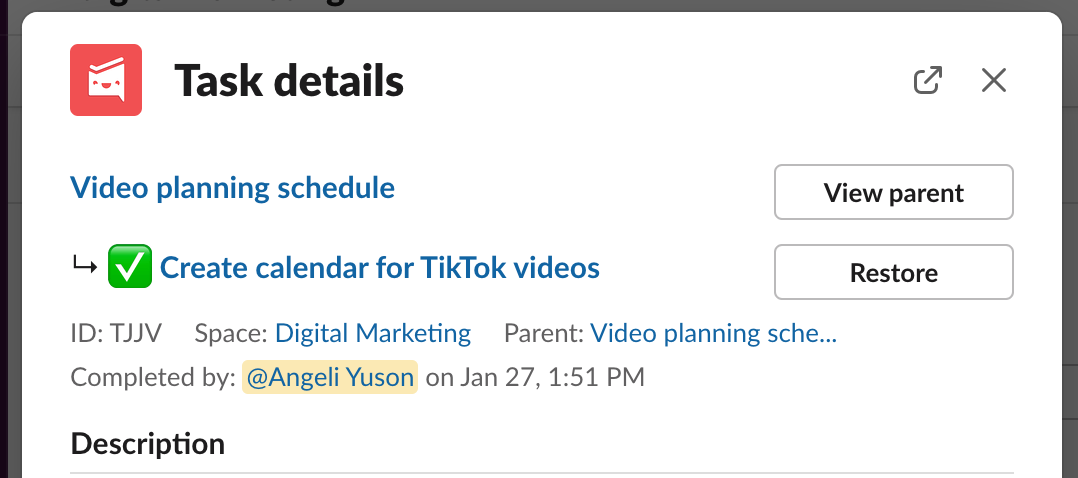
Learn more about using Workast in Slack here.