How to create custom forms to capture tasks
Creating forms for your team allows users to quickly and easily provide information, and have it collected in a single location. From help desk tickets to IT requests to time-off requests, internal communication can be made even easier with forms.
Adding the Forms extension to your space
Open the space where you'd like to add the extension. You will need to add Forms separately to each space.
Click on the arrow in the top right-hand corner of your space. If you have less than three extensions/apps in the space, you'll see a plus sign (+) instead of the arrow.
Click on "Manage extensions" to open the apps management page for the space.
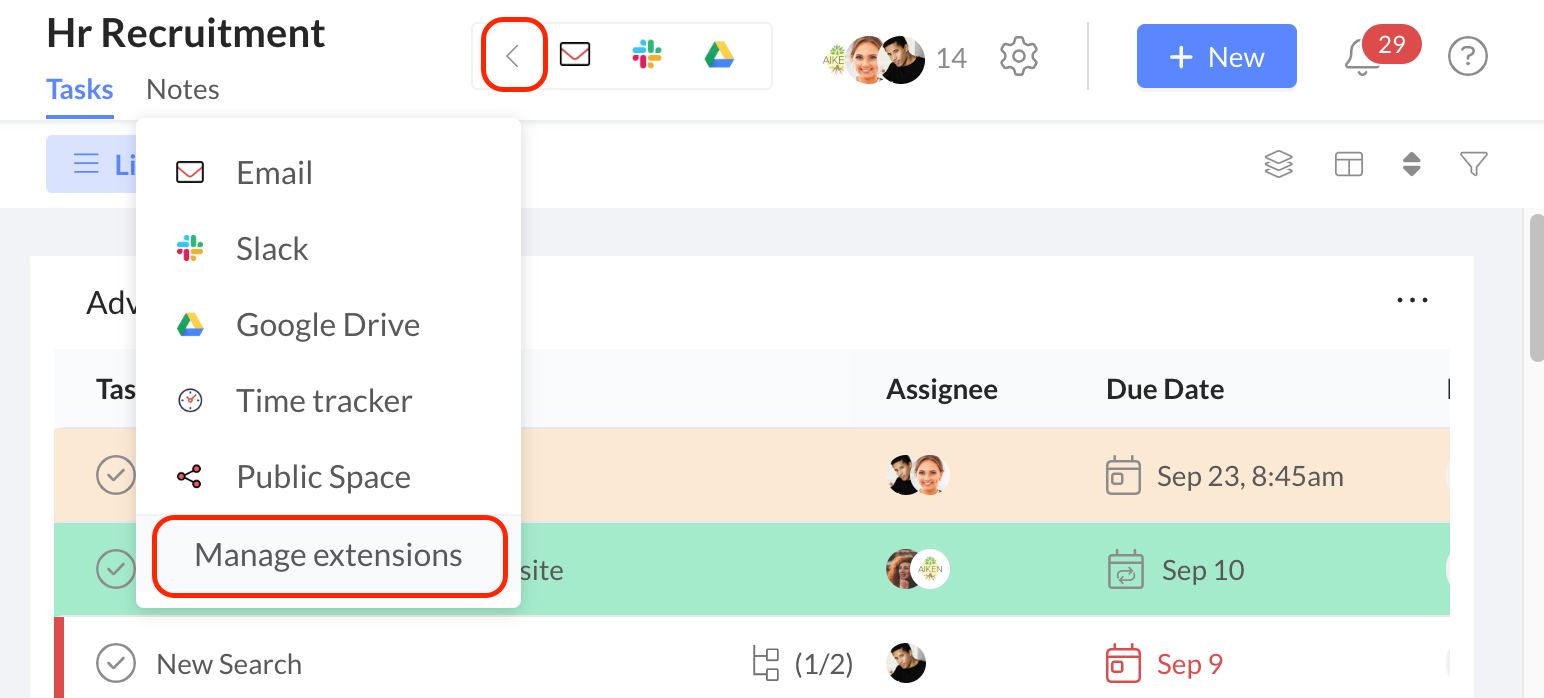
Click on "Add" next to or underneath the app/extension that you wish to install (Forms).
You are now ready to use Forms in your space. Click on the Forms tab to begin.

Creating a form
Forms can only be created in Workast web app. Forms cannot be created inside of Slack.
Click on the Forms tab, then click the "Create" button.
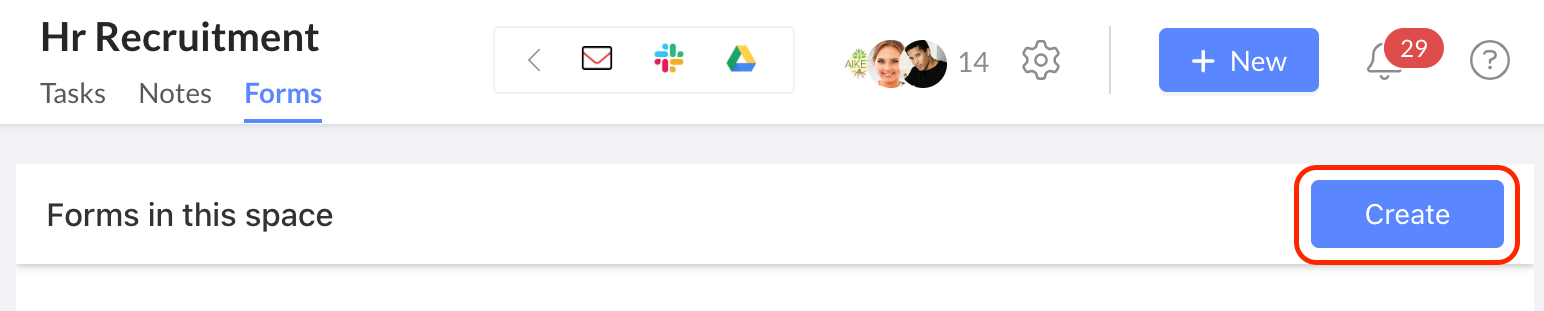
Choose the form privacy setting. By default, only members of your Workast team will be able to access the form. If you want the form to be public so that anyone with the form link can access it, change the setting to "Public" by clicking on the arrow next to your team name.
Form properties
When creating a form, you can now customize additional properties:
Title – Default is Untitled Form.
Description – Add more context or instructions. (Supports formatting: bold, italic, links, lists, etc.)
Hero image – A header image of your choice can be used to customize the form based on the company's needs. The image needs to be uploaded to a public link, as at this time, we can only accept image links. Enter the full URL of an image to use as a header. The link must begin with https://. For best results, use a 1340×430px image.
Button label – Default is Submit.
Button color – Choose a custom color for the submit button.
Success message – Add the confirmation message participants see after submitting. (Supports formatting: headings, bold, links, lists, etc.)\
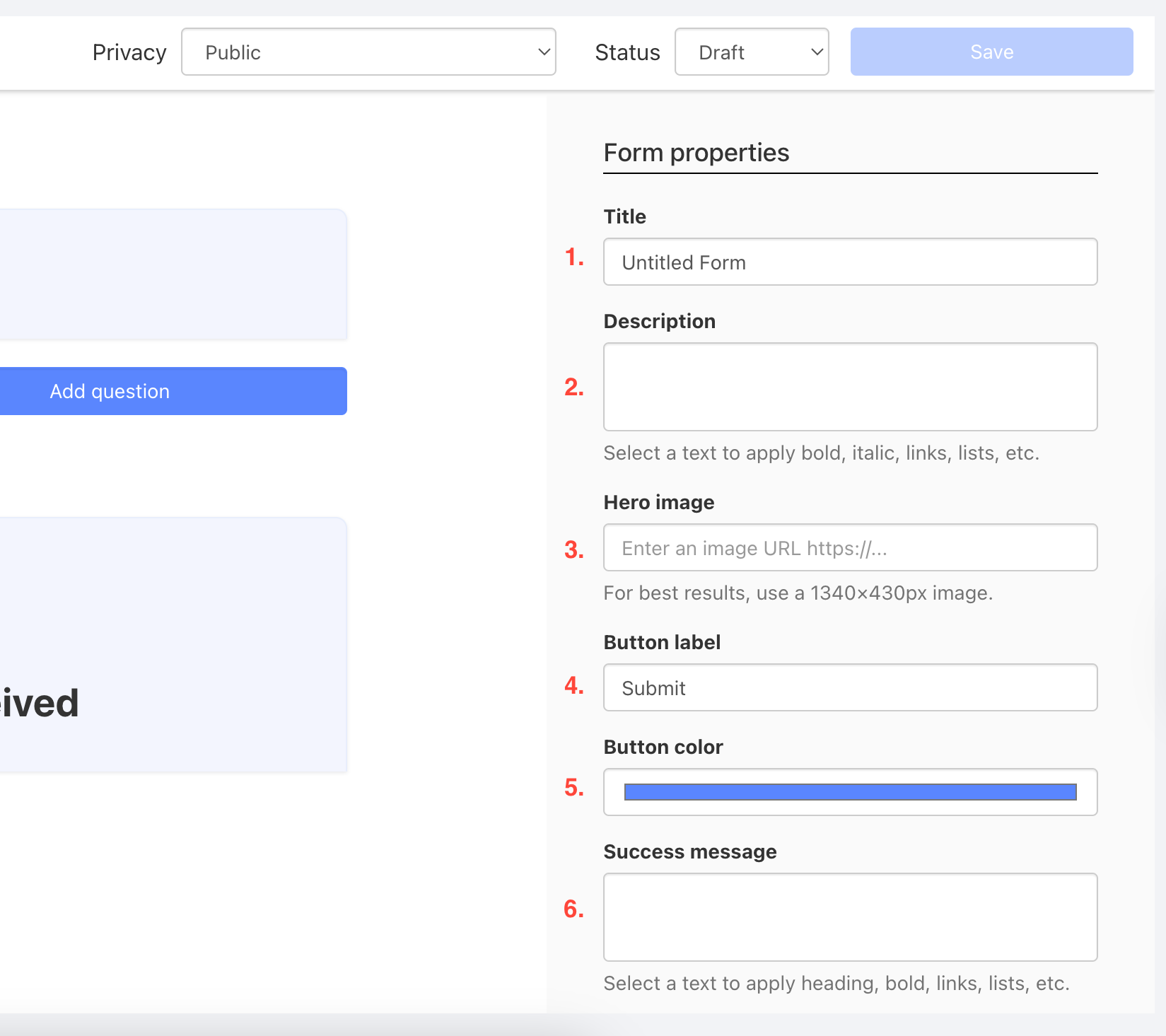
Customize the task
You can also define how the task is created from the form submission:
Summary – Default format is Form request: #title#. You can make the summary dynamic by using the question ID. Example: New task from #XYZ#, where XYZ is the question ID.
Assign to – Assign the task to a participant of the space. Start typing a name to select a user.
Deadline – Choose a due date for the task (default is None).
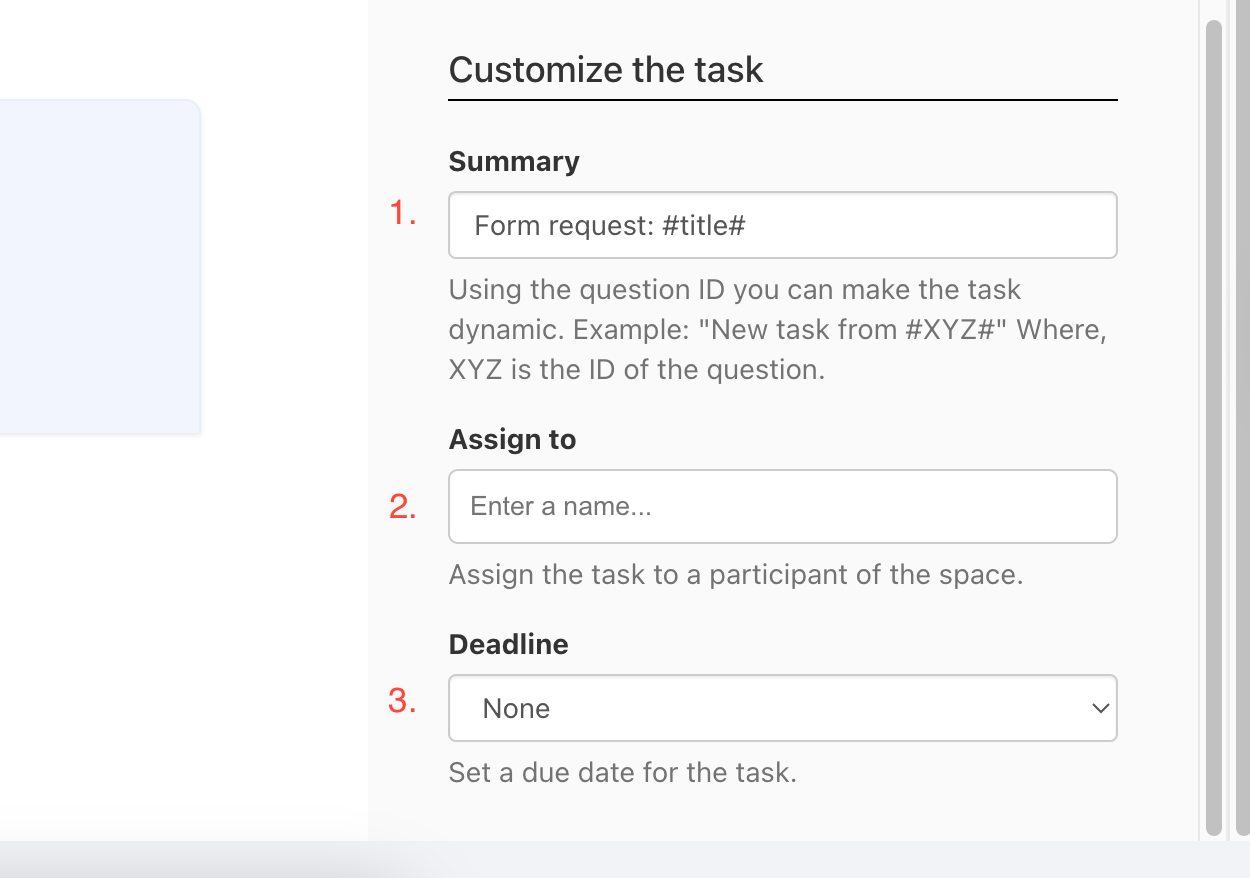
Add fields/questions
Select a question type and then click on Add question. (Short text, Paragraph, Number, Date, Multiple choice, Attachment)
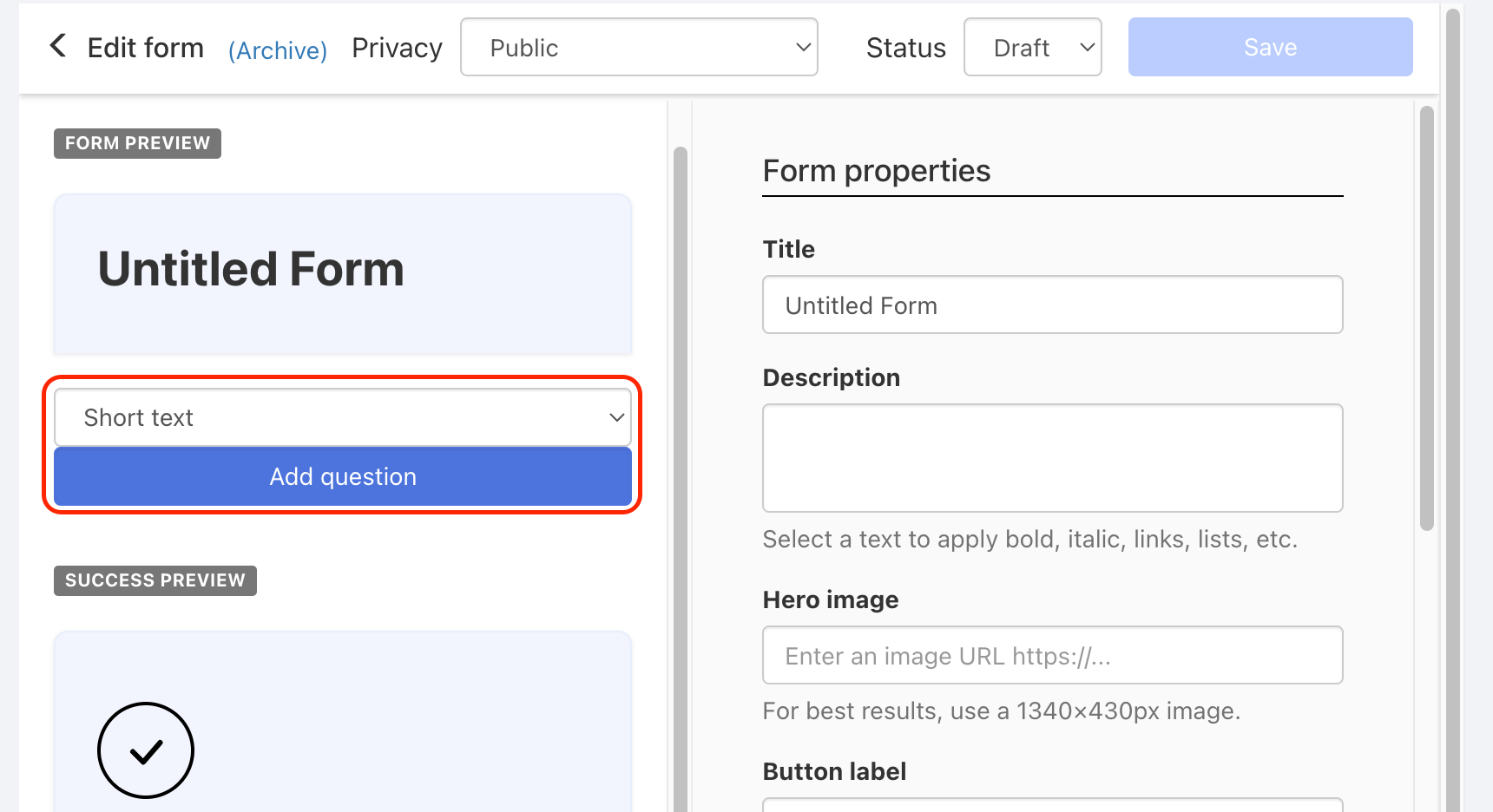
Fill in the fields on the right-hand side as needed.
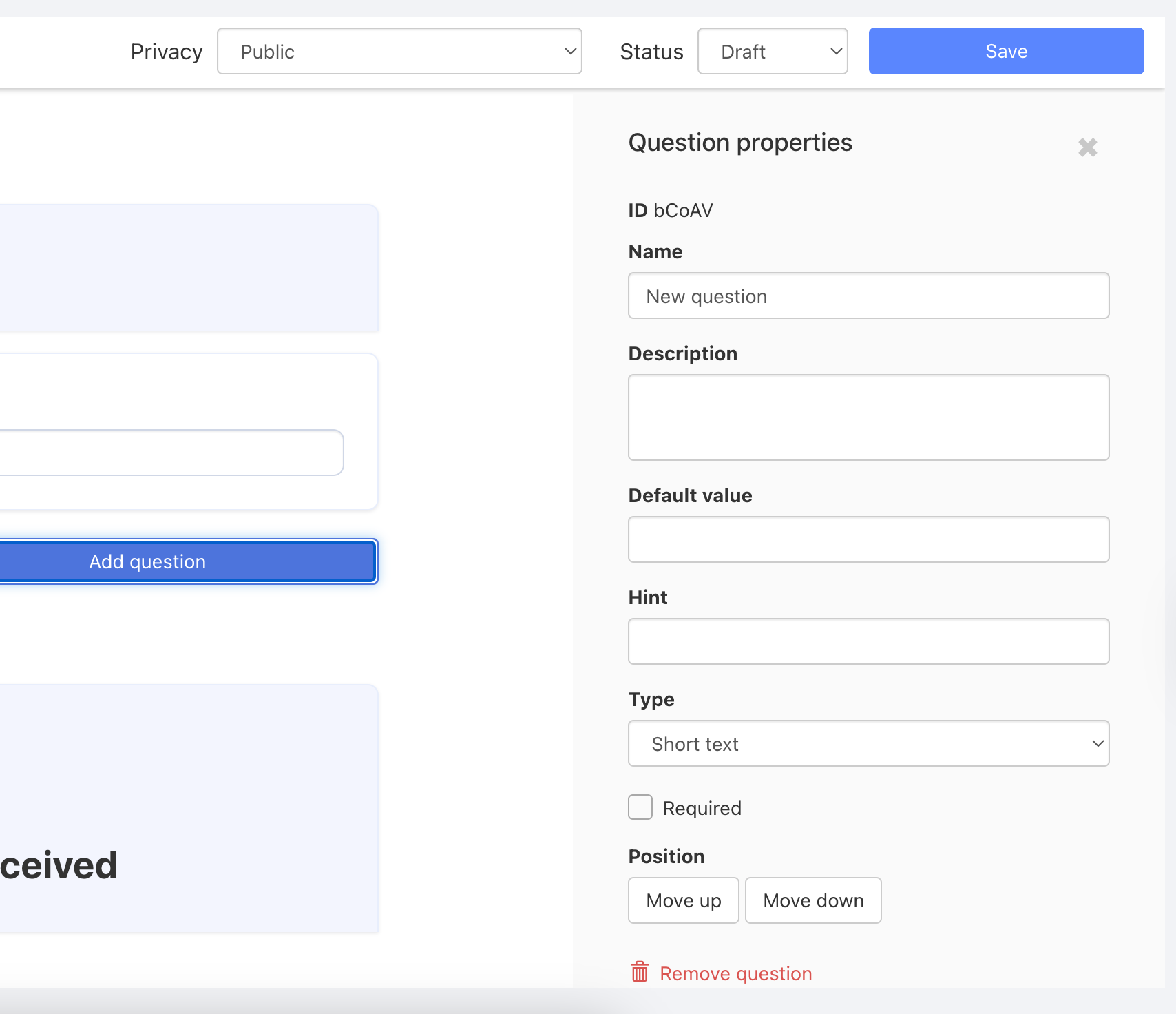
If the question is a required question, check the box labeled "Required".
To change the order of a question in your form, select the "Move up" or "Move down" buttons.
To delete a question, click on "Remove question".
To edit or navigate between various questions, just click on them in the Preview column.
When you are ready to publish your form, click on the "Draft" button and change it to "Live".
Once you are done and have everything saved, click on the left arrow next to "Edit Form" to return to the main tab.
To unpublish or delete a form
To unpublish the form, click on the "Live" button and change it to "Draft".
To delete the form, click on the "Archive" button next to the "Edit form" heading.
Share the form
Click "Open form" to open the form.
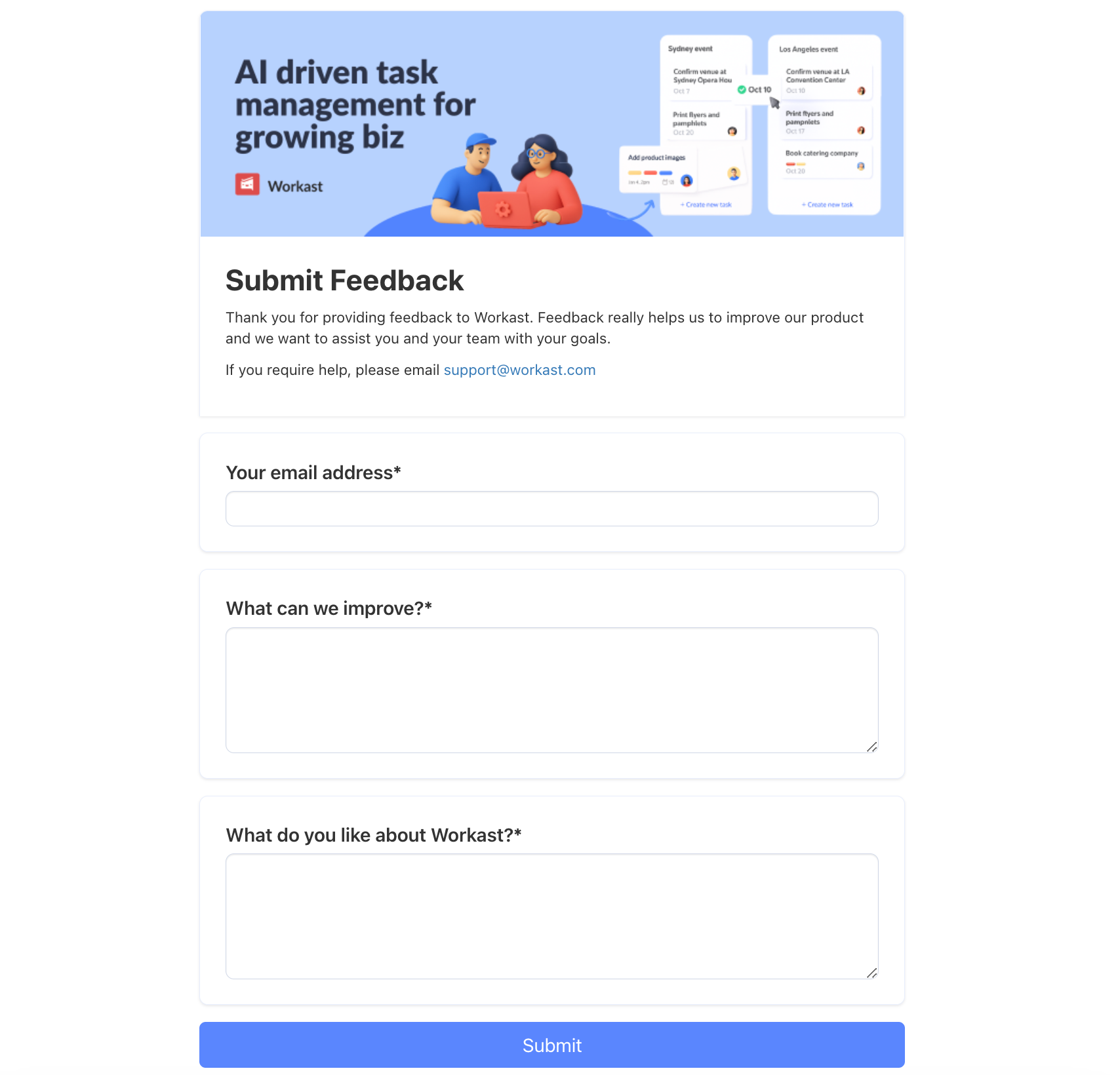
Fill out the fields as needed. Fields that are in red are required and must be completed before the form is submitted.
The date/time field is currently only available in the format MM/DD/YYYY HH: MM AM/PM and the time must be filled in when using the web app.
For multiple-choice questions, click on the field and scroll up and down to choose your response.
When you are ready, click "Submit". (Responses cannot be edited at this time).
Filling out forms in Slack
To fill out a form in Slack, use the /forms command. Hit enter.
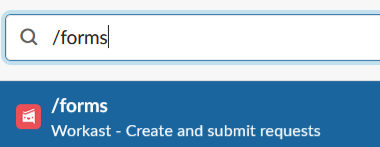
A list of the current, published forms will appear. Click "Submit Request" on the form that you'd like to fill out.
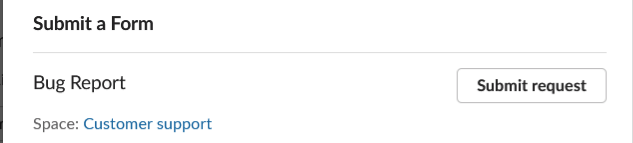
The form will appear for you to fill out.
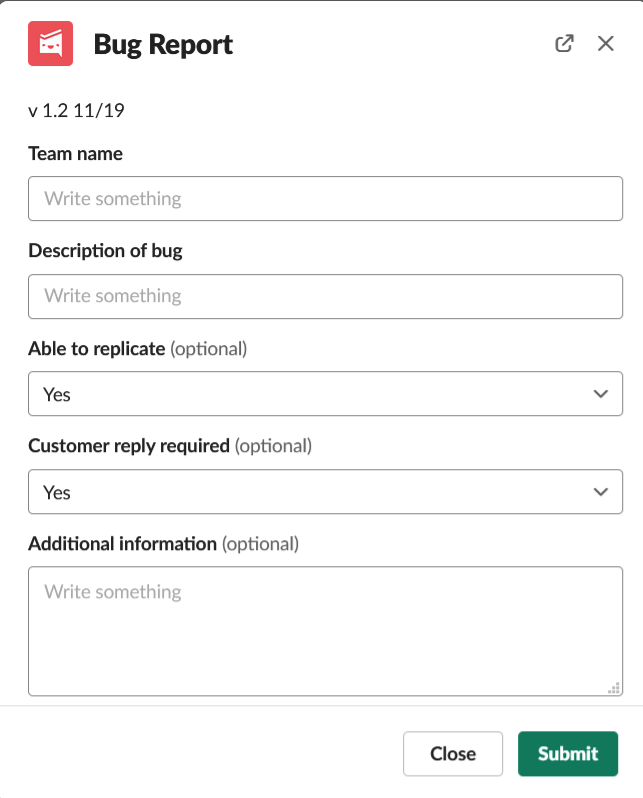
Please note - attachments are not available in Slack, so any questions requesting attachments will be excluded from the Slack version of the form.
Fill out the form. Optional questions are indicated by the (optional) label. Any questions without the (optional) label are required and must be answered before the form is submitted.
Click "Submit" when you are done to submit your form.
Quick tip - you can use the shortcut button (lightning bolt) in Slack to submit form responses as well as any submit form buttons. Click here to learn how to use the shortcut button with Workast.
Viewing form submissions
Form submissions are viewed in the default list in the space in which the form is created. The default list is indicated by the red pin icon. Here's more information on changing the default list.
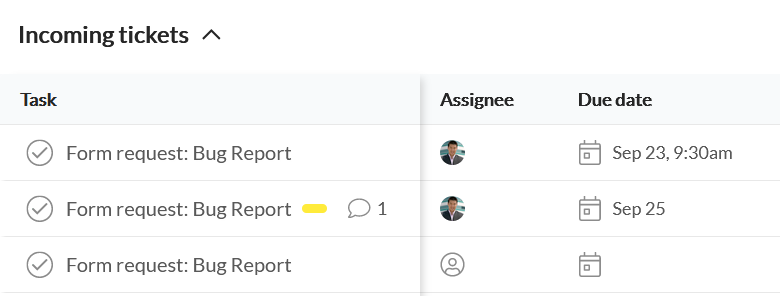
You can open the form request by clicking on it, just like any other task. You'll find the username of the person who submitted the form, along with the responses. Any attachments will be visible there.
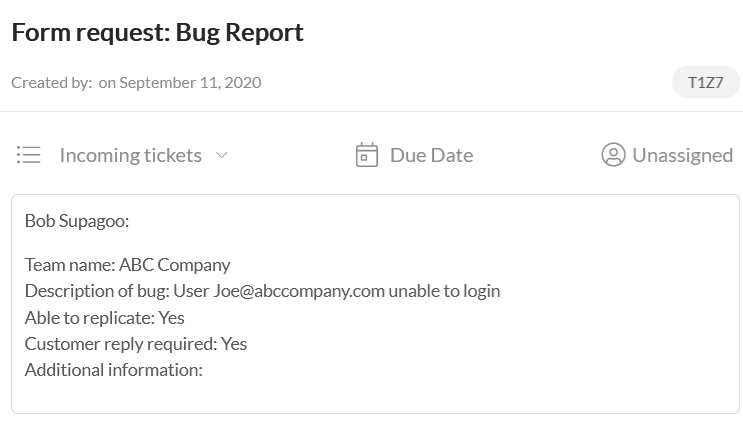
You can now add assignees, due dates, tags, and any other options just like a normal task.
Providing your form link to external users
If you have set the privacy setting on your form to "Public", users outside your Workast team can access it and fill it out using your form link.
To get the link to your form, click on the "Open form" button to open the form in a new tab. Then, simply copy and paste the link from your browser bar.