Workast's Vibrant New Features: Adding Color to Lists, Columns, and Tasks for Enhanced Project Management
ByJulian Gette
Workast publisher
Workast publisher
In the dynamic world of project management, visual clarity and efficiency are paramount. The ability to quickly identify tasks, prioritize activities, and seamlessly track progress across project stages can significantly impact a team's productivity. At Workast, we understand the value of enhancing your project boards with a touch of color. With our new features, you can personalize lists and tasks like never before, ensuring your project management experience is both intuitive and visually appealing.
Color-coding is not just about aesthetics; it's a powerful tool for streamlining your project management process. It offers several advantages, such as:
Swift Task Identification: When your tasks are decked out in various shades, it's easier to spot what needs immediate attention. Whether it's a high-priority item or a specific category, the right color can make it stand out.
Priority Emphasis: Colors can be used to indicate task priority. Red for urgent, green for low priority, and everything in between. No more confusion about what to tackle first.
Reduced Placement Errors: With color-coded lists or columns, you're less likely to accidentally place tasks in the wrong category. It's a fail-safe way to keep your projects organized.
Smoother Team Discussions: Imagine discussing tasks with your team and simply referring to "the blue tasks." It's a quick and efficient way to get everyone on the same page.
Our latest features empower you to utilize colors for maximum project management efficiency.
Personalization meets functionality with the ability to set a custom background color for each list. It's like giving your lists a fresh coat of paint. Choose a hue that resonates with your mood, aligns with your project theme, or simply matches your favorite color. To access this feature, click on the "..." icon to reveal the list menu options and select "Set color." Your project boards will never look the same.
We've taken it a step further by allowing custom fields to transform your task cards. When you enable the "Use as task background" option for a custom field, the task card itself will come alive with your chosen color. Visualize priorities, categorize tasks, or make your board pop with vibrant colors. To get started, open the custom field settings and explore this exciting new option.
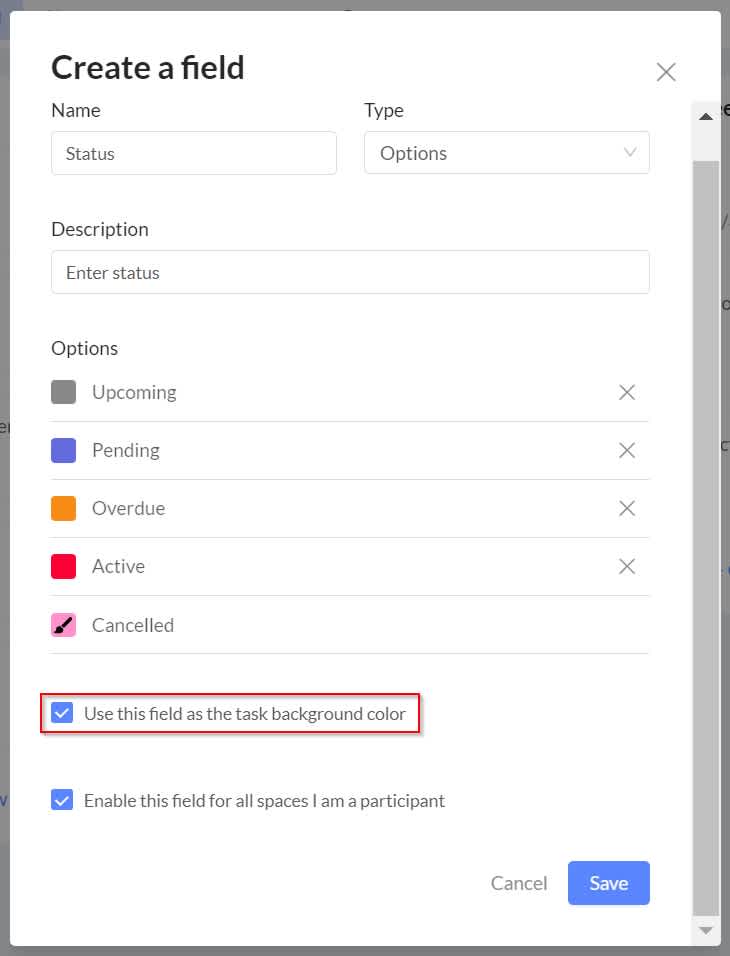
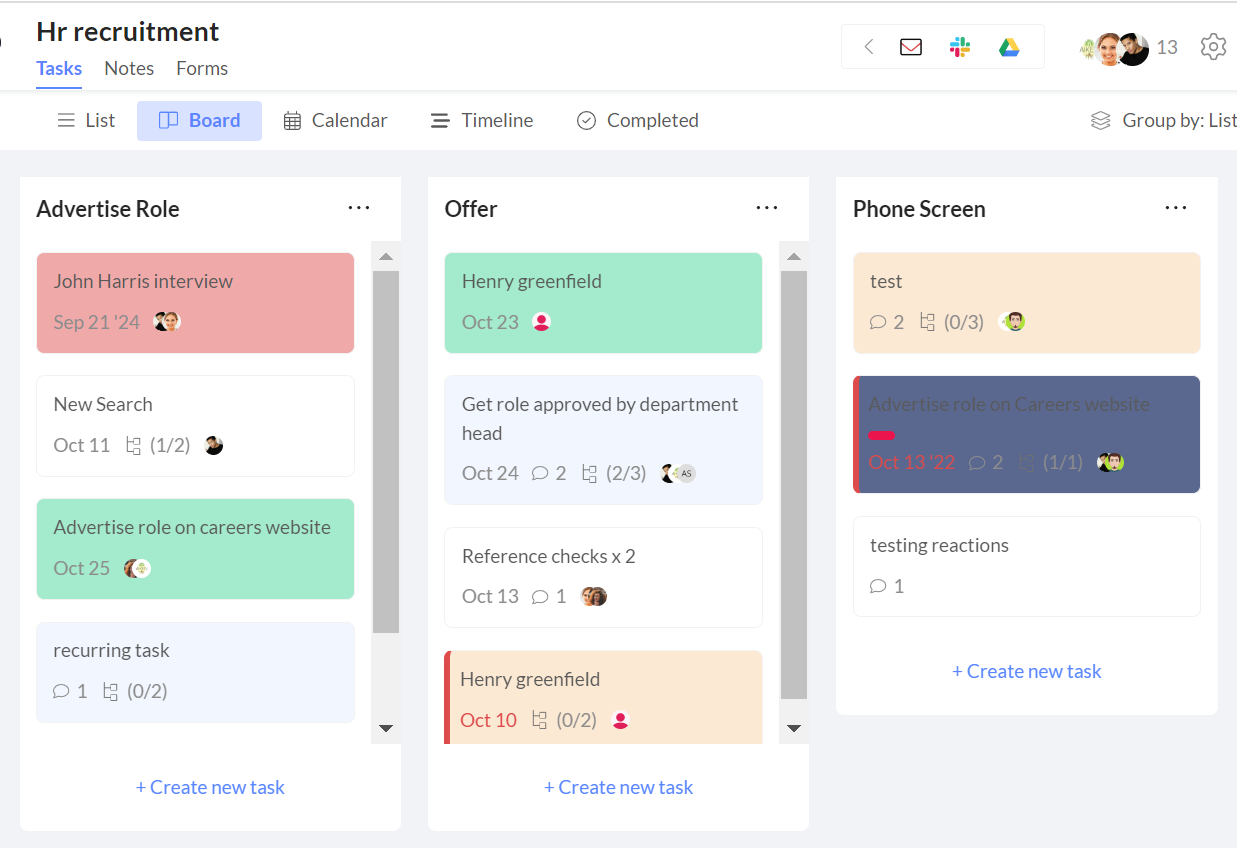
As you dive into the world of color-coding, keep a few best practices in mind:
Distinguishable Colors: Choose colors that are easily distinguishable, especially for accessibility. You want your team to benefit from color-coding, not be confused by it.
Avoid Over-Complication: While it's tempting to use a wide range of shades, remember that simplicity is key. Over-complicating with too many colors can lead to visual clutter.
Standardize Across Projects: To ensure clarity and efficiency, maintain standard meanings for colors across your projects. Consistency is key to avoid any confusion.
With Workast's new color features, project management has never been this visually engaging and efficient. Personalize your lists, bring your tasks to life, and watch your projects come alive with color. By following best practices and keeping the power of color-coding in mind, you'll be well on your way to a more organized and visually appealing project management journey. Get ready to add a splash of vibrancy to your work, one color at a time.