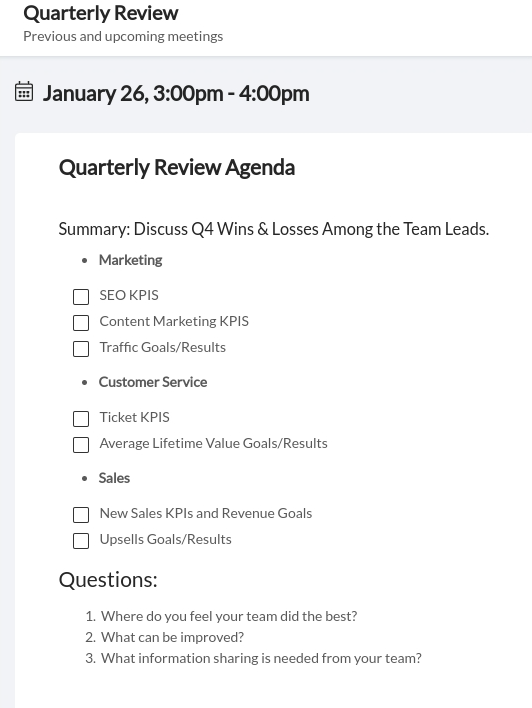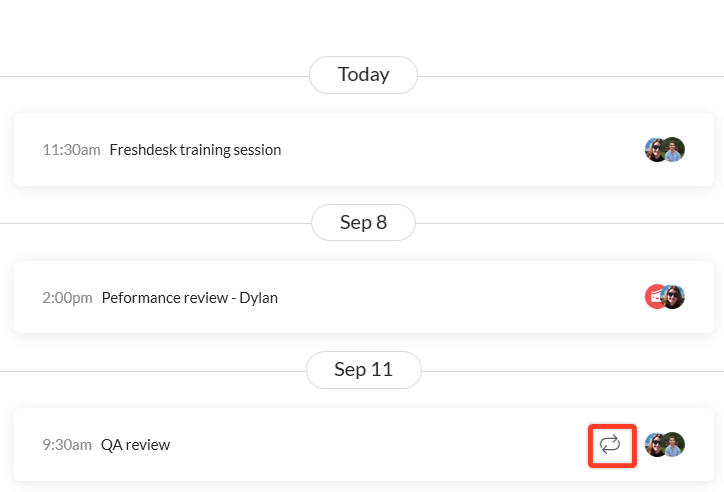How to Hold More Effective Meetings with Workast
By
Sara Davis
Sara Davis is the Head of Growth at Workast.
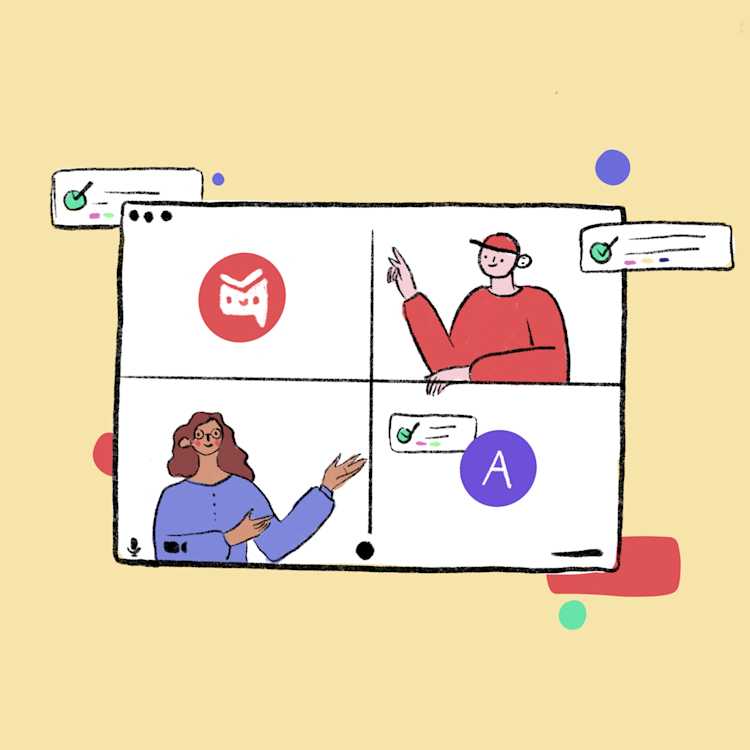
Sara Davis is the Head of Growth at Workast.
Sometimes meetings can be tedious or unproductive. We've compiled some tips on how you can make the most of your meetings. Utilizing Workast's Meeting integration simplifies the process. Set up an agenda, take notes, add in conference links, and create tasks all within one Space to keep things streamlined.
Nobody likes going into a meeting unprepared. Prepare your team and colleagues by starting off the meeting right with an agenda. Having an agenda helps the meeting stay focused and not get sidetracked. Plus, it gives your colleagues a chance to prepare beforehand and less anxiety by knowing what the conversation is about. Creating an agenda doesn't need to be overly complex, or time-consuming either.
Title of the meeting.
A brief overview or summary of the objective of the meeting.
Bullet points of topics to be covered in the meeting.
A list of any questions that need to be answered by the team.
In Workast, creating an agenda can be done quickly and easily in the Meetings extension. You can also attach files, create tasks (before or during the meeting), checked to-do lists, tables, media, and more to your agenda. The more detailed the better, but the basics work great too, and your team will appreciate the added effort.
Here's an example of a basic meeting agenda outline in Workast.
During your meeting, designate someone to take notes. Likely, you've experienced a situation where projects have fallen through the cracks after a meeting. Whether it's miscommunication, lack of documentation, or poor listening skills - taking the extra step of documenting important to-do's helps eliminate this problem. Notate and designate someone to turn any action items into identifiable tasks to keep things moving forward to save yourself this hassle.
In Workast, any Meeting action item can quickly be turned into tasks either during or after the meeting straight from the meeting agenda screen. These tasks can have assignees, due dates, and all the functionality that regular Workast tasks have. Plus, they are attached to the Meeting, so you can reference that specific Meeting's action items at any time.
Note* Task creation in meetings works in the same way as task creation in spaces. For information on how to create tasks, click here.
Follow up and follow through with former meetings actionable steps. Where have they progressed and what is the current status? Making sure to follow up with previous communication and tasks is an important part of holding an effective meeting.
For recurring meetings that had action items and tasks created using Workast, you can easily reference those for future meetings as well. Simply, sort through "Pending items from other meetings." - This is a good way to make sure progress is happening and address any issues moving forward.
Once you have a lot of meetings on your calendar, it can be difficult to remember when they all are - or have a quick and easy place to sort through them. Make sure you have a system where you can easily see at a glance your upcoming meeting schedules and agendas.
By keeping all your meeting details in one place with Workast, you can easily sort through and filter your meetings - as well as visualize them in a calendar view.
Note* In Workast, Meetings with the repeating icon (arrows) indicate a repeating meeting.
To view your upcoming meetings, click on the meetings tab in your left-hand taskbar. You will also be able to view future meetings here as well. Alternatively, you can find your meetings on your main home screen dashboard, as well as in your calendar dashboard.
And if you'd like to review the previous and upcoming meetings with specific team members, you can easily toggle through that by selecting the team members under "only meetings with." This way you can easily find and reference upcoming or previous meetings to find any information your team may need.
Setting up your meetings in a coordinated space and manner makes it easy for you and your team to get more done. Make the most of Workast meetings by setting up agendas, sorting through tasks, and assigning to-do's all using the Meeting functionality of Workast. And cheers to more productive meetings!
How do you make the most of your work meetings? What tips and trips have you found that work best for your organization? Tweet us at @workasthq and let us know. Maybe we'll feature your story!